The archive block makes it easy for you and your readers to easily access previous months or years posts by organizing your previously published posts by month.. For example, you could add an Archives block to a page and clicking on the March 2019 archive link would display all your posts written in that month.
Here’s what it looks like when it’s added to the Block Editor.
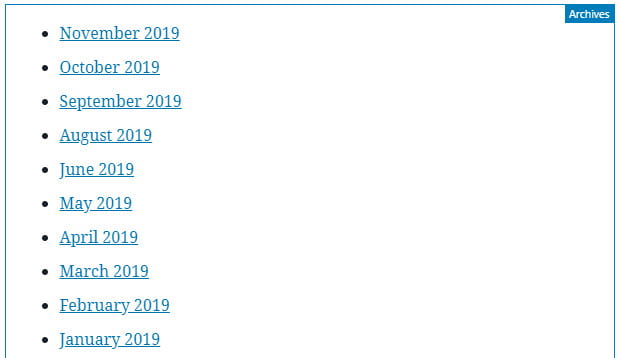
To add an archives block to a page you click on the + icon at the left of any empty block or at the top left of the editor then search for Archives, or locate it in the Widgets section, and click on the Archive icon.
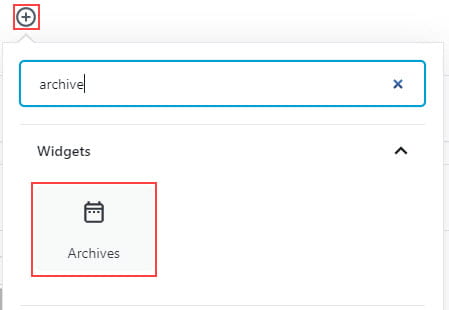
More detailed instructions for adding blocks can be found here.
Block Toolbar
You reveal the block’s toolbar by selecting the block. The archives block toolbar has option to change block type and alignment.
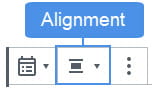
By default, the archive block is aligned left. Click on the change alignment icon and select the preferred alignment.
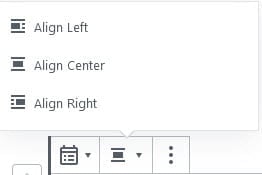
- Align left: used to align archives left.
- Align Center: used to center align archives.
- Align Right: used to align right archives.
Block Settings
Additional options for the archives block are located in the editor sidebar of the block editor. Click on the Settings icon next to the Publish/Update button if you don’t see the editor sidebar.
The Archives Settings allow you to display the archives as a dropdown rather than the default bullet list. It also includes an option to display post counts per month.

The advanced tab lets you add a CSS class to your block allowing you to write custom CSS and style the block.