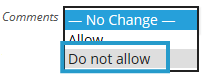Bulk edit allows to you modify multiply posts at the same time.
This is handy when you want to:
- Change multiple posts back to draft mode to hide the posts, and their comments, from your new group of students
- Apply same new category or tags to multiple posts.
This is as simple as:
1. Go to Posts > All Posts.
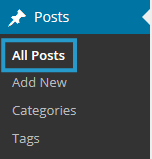
2. Select the posts you want to edit
3. Select Edit in the bulk actions drop down menu.
4. Click Apply button.
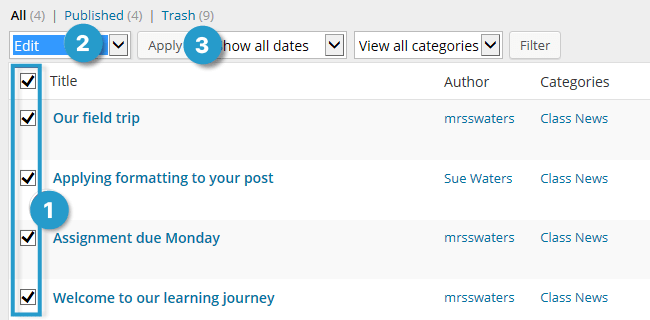
5. Now all you need to do is select the change(s) you want to apply and then click Update.
For example, you can:
A. Change post status back to Draft mode by selecting ‘Draft‘ from the Status dropdown menu.
- This removes the posts, and any comments associated comments, from your blog and they are only viewable inside your blog dashboard.
- Draft mode is handy when you want to take last year’s posts off line but be able to refer back to them.
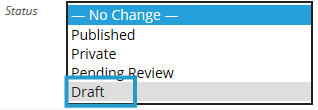
B. Assign additional categories to the posts.
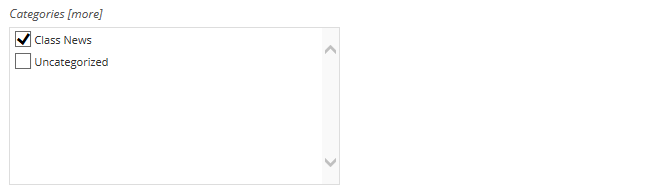
C. Assign additional tags to the posts (remember to add a comma between each new tag).

D. Disable comments on the posts by selecting ‘Do not allow‘ from the Comments dropdown menu.
- This hides any existing comments on those posts and stops anyone from adding new comments.