The Flickr Widget makes it easy to show thumbnails of your latest Flickr photos in your sidebar. To work your photos must be set to public on Flickr.
Here’s what it looks like when it’s added to a blog sidebar:
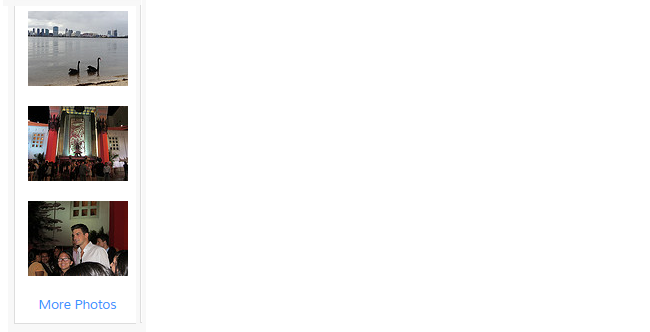
Settings
Once you add the widget to your sidebar in Appearance > Widgets, you’ll see that the widget settings look like this:
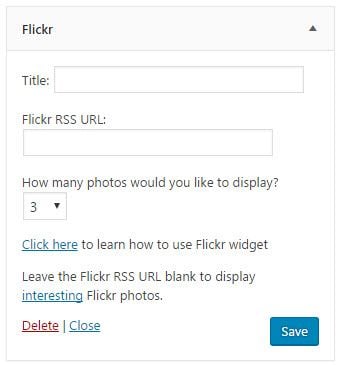
- Title: Allows you to add your own custom title. For example, My Flickr Photos, Recent photos.
- Flickr RSS URL: Add your Flickr RSS URL
- How any photos you would like to display: You can display between 1 to 10 photos from your Flickr Photostream.
Find Flickr RSS URL
You find your Flickr RSS Feed as follows:
1. Go to your Flickr photostream and add ‘?details=1″ to the URL and then hit Enter.

2. Scroll down until you see the RSS icon or the “Latest” link.

3. Right-click on RSS icon or the “Latest” link and copy the URL.
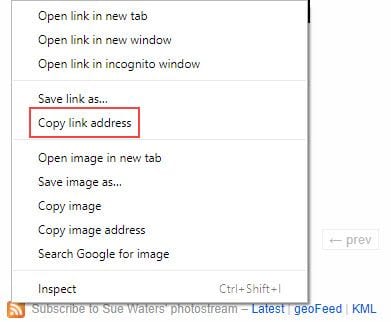
4. Paste this URL into the Flickr RSS URL.