For security reasons you can’t change a student’s password or email address but they can do it themselves as follows:
Retrieve Lost Password
1. Click on the Lost Your Password link on your login page.
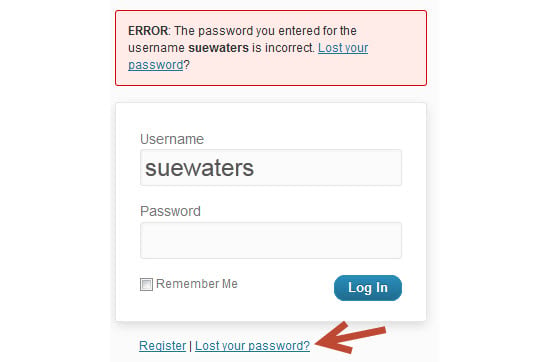
2. Enter your username or email address and click Get New Password
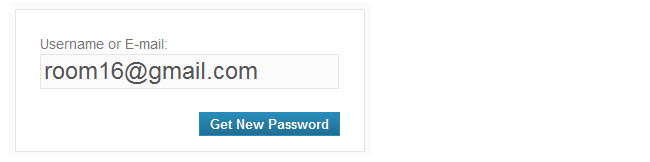
3. Now check your email for a confirmation email — this should arrive within 30 minutes. Make sure you check your spam folder just in case it is marked as spam.
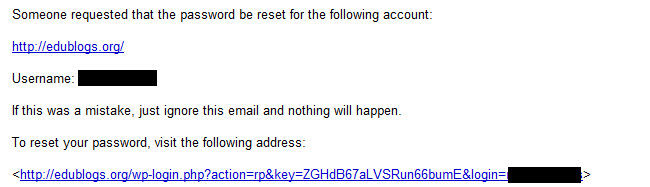
4. Click on the link in the confirmation email to reset your password — this should take you to a new window where you can enter your new password.
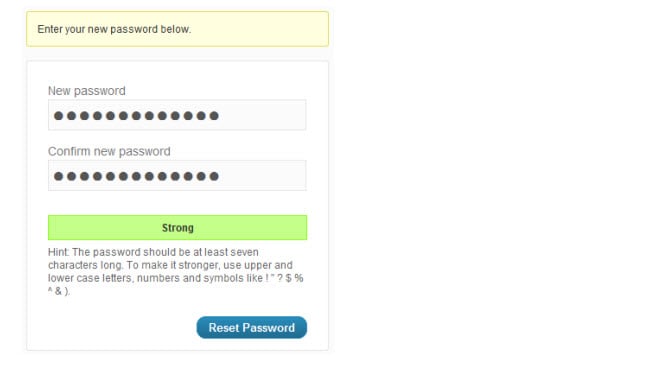
If you are unable to reset your own password using the lost password link please send an email to support@edublogs.org so it can be manually reset for you.
Please include the following details in the email:
- Your username
- Email address attached to username
- Your Blog URL
- Please include an alternative email address — in case your filter also blocks emails from Edublogs support
Change Password
1. Go to Users > Your Profile (or Profile > Your Profile ) in your blog dashboard
The student needs to do this by logging in with their student username and password.
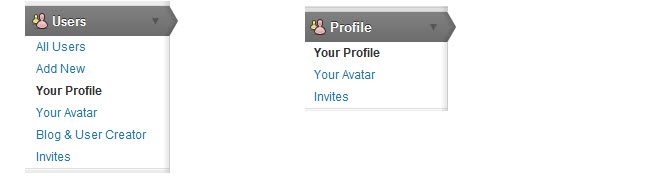
2. Scroll to the bottom of the page to the New Password area
3. Type your new password into both boxes and click Update Profile when you are done.

- Using a combination of letters, numbers and symbols makes it hard for others to guess your password.
- The strength indicator provides an indication of how good your password choice is!
4. Your password should now be updated and next time you need to log into your account this is the password you use.
Change Email Address
1. Go to Users > Your Profile (or Profile > Your Profile) your blog dashboard.
The student needs to do this by logging in with their student username and password.
Please note you create all student accounts using one class email account by following these instructions.
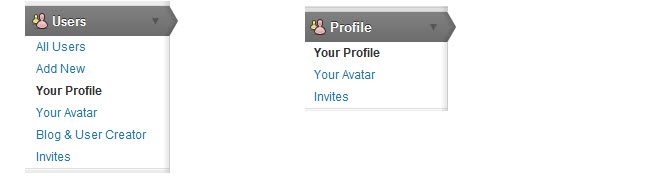
2. Scroll to near the bottom of the page to the Contact Info area.
3. Type your new email address.

4. Click Update Profile when you are done.
5. An email will be sent to the new address asking you to click on the link to confirm the change of email address
6. Your email adresss won’t be updated until you click on this link in the email.
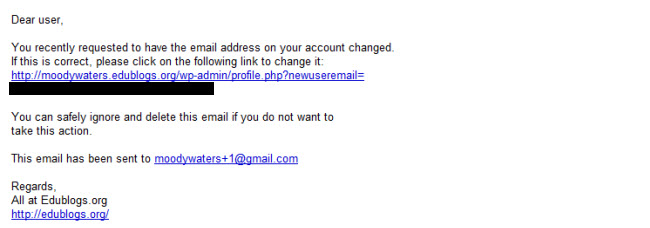
Please note:
- If the email doesn’t change when you click Update Profile this probably means it is associated with another Edublogs.org username
- Each e-mail address is a unique identifier for a username and only one email address can only be associated with one Edublogs.org account
- If this happens log in to the username account currently associated with your desired e-mail address and change it to something else
- This allows you to free up the e-mail address you want to use
- Spam filters, especially strict ones for institutional email addresses, block the emails from your blog. If you don’t receive this email you need to check your spam folder and may need to use an alternative address.