The latest posts block displays your most recent posts to make it easy for readers to see what’s new on your site.
Here’s what it looks like when it’s added to the Block Editor.
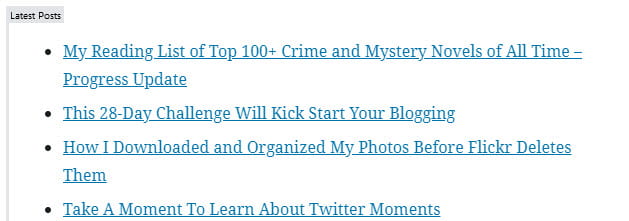
To add a latest posts block to a page you click on the + icon at the left of any empty block or at the top left of the editor then search for latest posts, or locate it in the Widgets section, and click on the Latest Posts icon.
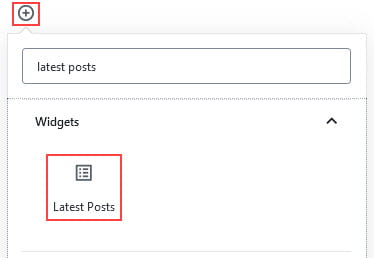
More detailed instructions for adding blocks can be found here.
Block Toolbar
You reveal the block’s toolbar by selecting the block. The latest posts block toolbar has option to change block type, alignment and layout.
The change block type or style icon is used to transform the block to a group block.
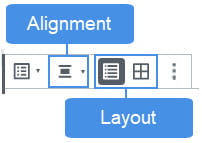
By default, the latest posts block is aligned left. Click on the change alignment icon and select the preferred alignment.
Choosing right or left will allow you to place another block alongside the latest posts block. Choosing center will return the block to its default, taking up the full width of the post or page.
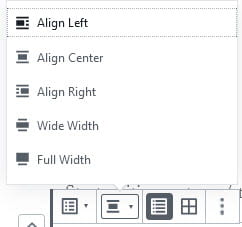
- Align left: used to align latest posts left.
- Align Center: used to center align latest posts.
- Align Right: used to align right latest posts.
- Wide Width: used to align latest posts blocks to stick out from normal content on either side.
- Full Width: stretch the latest posts to the entire width of the browser window while the normal content remains with margins on either site.
Wide width and full width alignment will only work if the theme you are using supports this feature.
By default, latest posts are displayed in list view and can be changed to grid view.
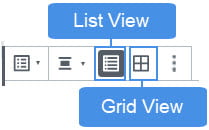
Here’s what it grid view looks like.
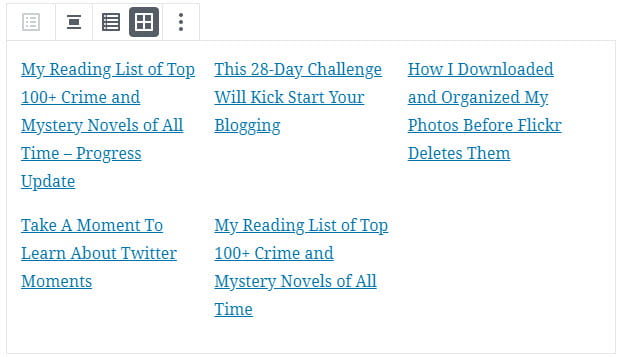
Block Settings
Additional options for the latest posts block are located in the editor sidebar of the block editor. Click on the Settings icon next to the Publish/Update button if you don’t see the editor sidebar.
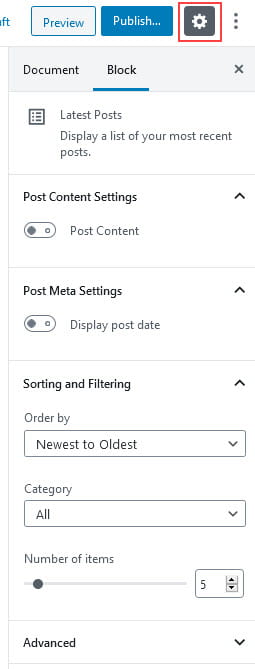
The Posts Content Settings allow you to choose whether you display the post title only or post title and the post content. By default, it displays the post title only. When post content is enabled you can select to display the full post or an excerpt.

By default, the display post date is disabled.
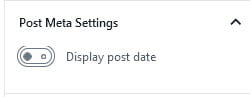
Sort and filtering allows you to change the order the posts are display, control which post categories are displayed and the number of posts displayed.
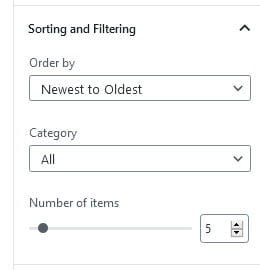
- Newest to oldest – displays in order from most recent post first to oldest.
- Oldest to newest – displays in order from oldest post first to newest.
- A to Z – displays posts in order from A to Z.
- Z to A – displays posts in order from Z to A.
The advanced tab lets you add a CSS class to your block allowing you to write custom CSS and style the block.