Sites are composed of two main structures: posts and pages.
About Posts
Your posts are where you’ll publish your main content such as your reflections, what you’ve learned, and information you want to share with others. They are commonly displayed in reverse-chronological order with the most recent post at the top of the page.
By default, your home page is a blog post page and this is where you’ll see your new posts published.
Newly created site has the same default lay out with posts displayed on its front page (‘Home’) with a ‘Hello World’ post and an ‘Sample’ page.
Here’s a short video explaining the difference between Posts and Pages.
Page vs Posts Video
Components of a Post
If you look closely at a post you will see it is normally made up of:
- Post Title – tells the reader what the post is about. A great post title grabs readers attention and is more likely to encourage them to read your post.
- Date published – all posts display the date a post was published. You’ll normally see this displayed at the top of the post.
- Written by – most themes display the name of the post author. Your username is automatically displayed unless you’ve changed your display name.
- Comments – all themes have a link to comments. This is where your readers click to write a comment in response to your post. Comments allow readers, to engage in discussions, share their thoughts and connect with your site.
- Your post content – this is the main information that you want to share or reflect on with your readers
- Categories – are used to help readers locate posts on your site. Categories are used like chapters of a book; they provide a general overview of the topics you write about.
- Tags – are used to help readers locate posts on your site. Tags are more like the index at the back of the book and explode the topic into a million bits.
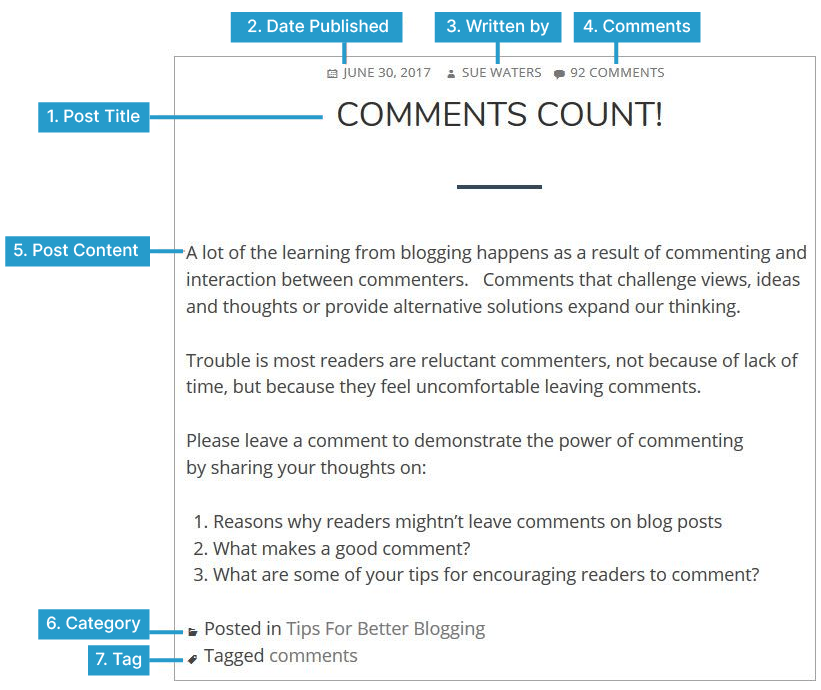
The following graphic is a summary of the difference between posts and pages:
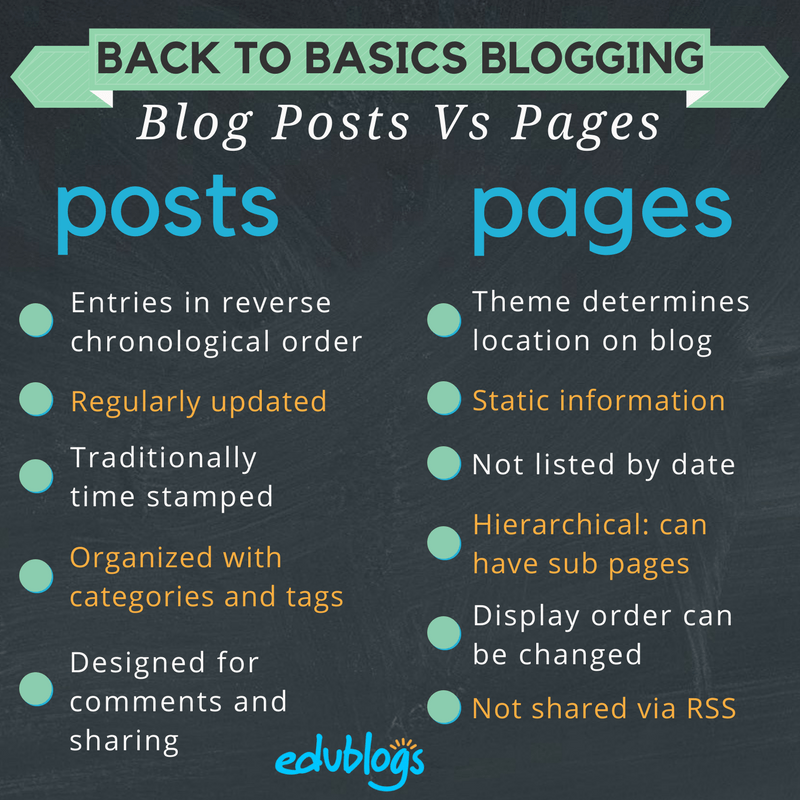
Publish New Post
How you write a post depends on if you are using the classic editor or the block editor.
Block Editor
The following section explains how to publish a new post using the block editor. If you are using the classic editor, refer to publish new post using classic editor section.
You can also find a list of blocks available for the new Block Editor with links to each block, here.
You publish a post using the block editor as follows:
1. Go to Posts > Add New.
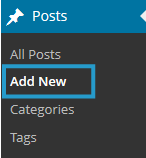
2. Give your post a title and add blocks for your content.
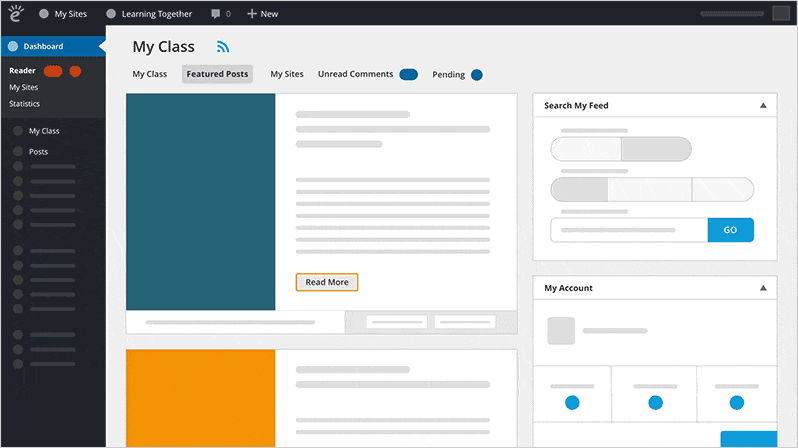
Here is an example of adding an image block and giving it some styling:
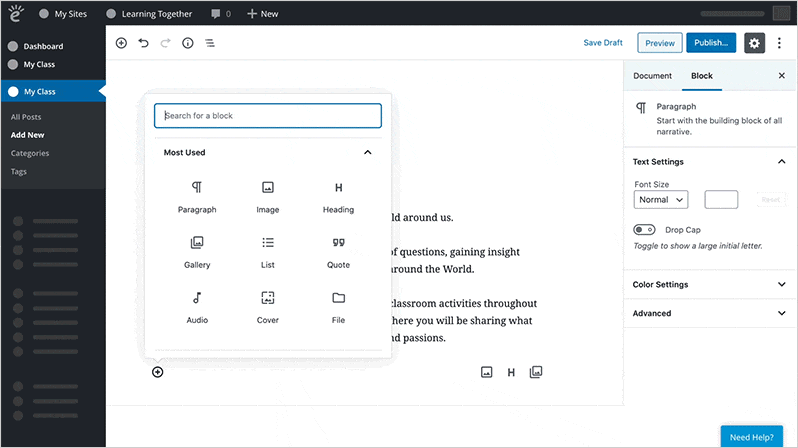
Learn how to use your Block Editor here.
3. Add your tags and categories.
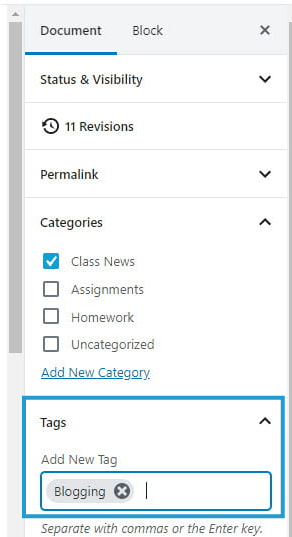
4. When you have finished writing click Publish.
You can preview your post before publishing by clicking on Preview. Remember to regularly click on Save Draft as you write your post.
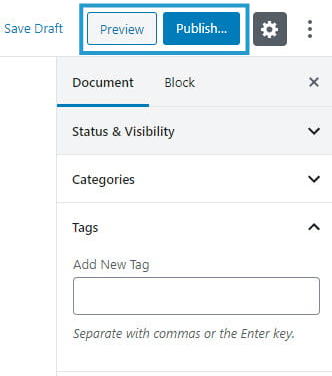
See the publish new post support page for more details.
Classic Editor
The following section explains how to publish new post using the classic editor. If you are using the block editor, refer to publish new post using block editor section.
You publish a post using the classic editor as follows:
1. Go to Posts > Add New.
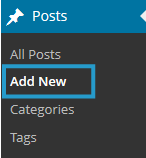
2. Give your post a title and add your content.
Learn how to use your Visual Editor here.
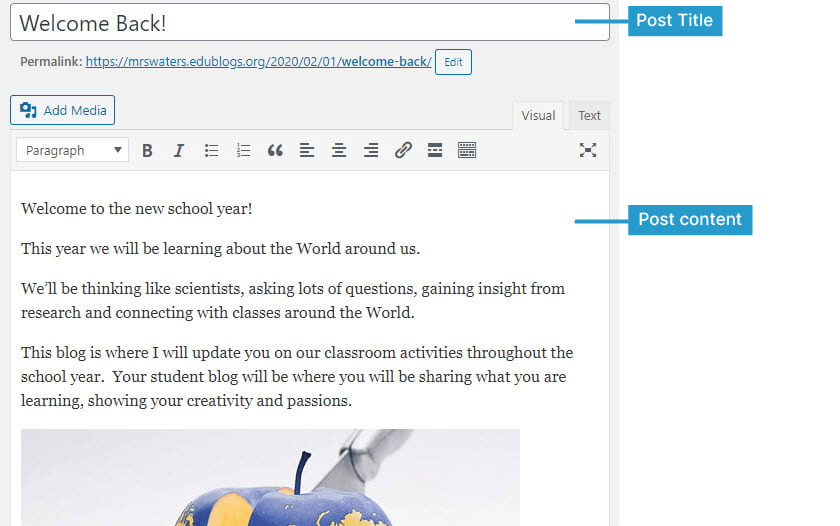
3. Add your tags and categories.
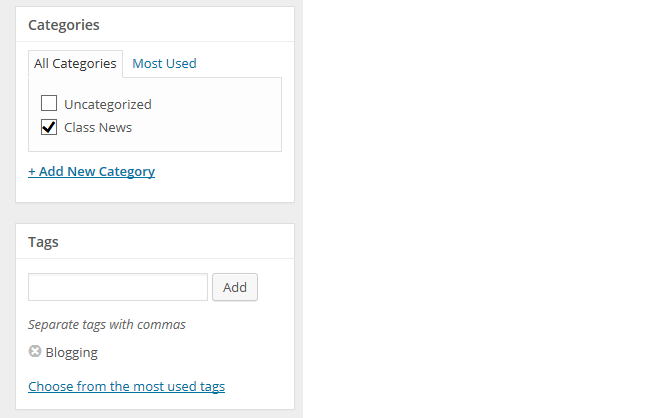
4. When you have finished writing click Publish.
You can preview your post before publishing by clicking on Preview. Remember to regularly click on Save Draft as you write your post.
Edit a Post
To edit or delete a post go to Posts > All Posts and click on the Edit link under the post title you want to edit.
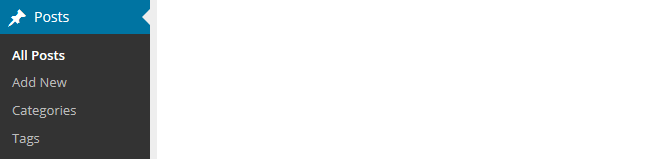
See the editing post support page for more details.
Post Ideas and examples
Pretty much anything you want to share you’ll publish as a post. Your reflections, what you’ve learnt, how-to’s, what is happening in class and cool information — there’s so much you can share!
Here some personal educator blog sites to use for inspiration:
- Larry Ferlazzo’s Websites of the Day
- The Principal of Change
- Free Technology for Teachers
- Kathleen Morris Primary Tech
This video by Steve Wheeler introduces us to 3 Things you need to know about blogging.
Posts on professional educator blogs are often about sharing thoughts, sharing professional practice, sharing resources, or sharing news.
Examples of sharing thoughts on professional educator blogs:
- 3 Phrases I’ve Been Rethinking by George Couros (George often notes that the process of blogging helps him organize and develop his thoughts).
- Flexible Seating: What’s The Point? by Chris Wejr (The Wejr Board)
Examples of sharing professional practice on educator blogs:
- Beyond Ourselves… by Edna Sackson (What Ed Said)
Examples of sharing resources on educator blogs:
- Five Tips For Teaching Students How To Research And Filter Information by Kathleen Morris (Primary Tech)
- 1st Day Student Survey With Google Forms by Catlin Tucker
Examples of sharing news on educator blogs:
- Kahoot Adds A New Feature For Teachers by Richard Byrne (Free Technology 4 Teachers)
- New Study Finds That School Attendance Awards Either Don’t Help Or Actually Decrease Students Coming To School by Larry Ferlazzo
Starting out your posts don’t have to be perfect — blogging is a work in progress!
Check out The Edublogger’s Class Blog list for more ideas on what the teachers post on their class blogs!