There might come an occasion when you forget your password or for some reason your password doesn’t work.
Here are the steps you need to follow to get a new password.
Click on the Lost Your Password link on the login page.
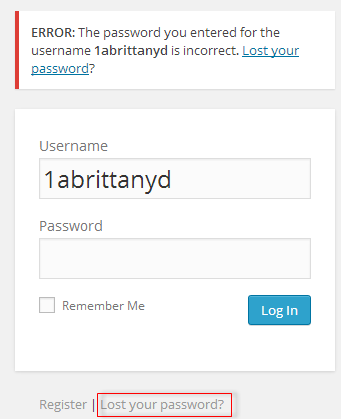
Enter your username, or email address, and click Get New Password.
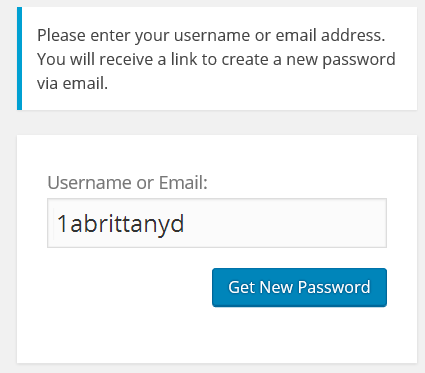
Now check your email for a confirmation email — this should arrive within 30 minutes. Check your spam folder if you can’t find.
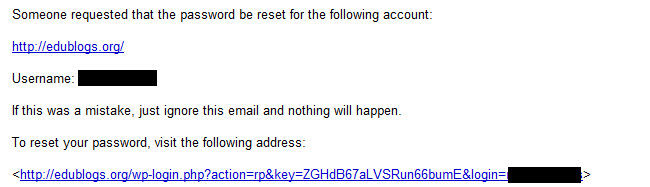
Click on the link in the confirmation email to reset your password — this should take you to a new window where you can enter your new password.
The password reset window loads with an automatically generated password.
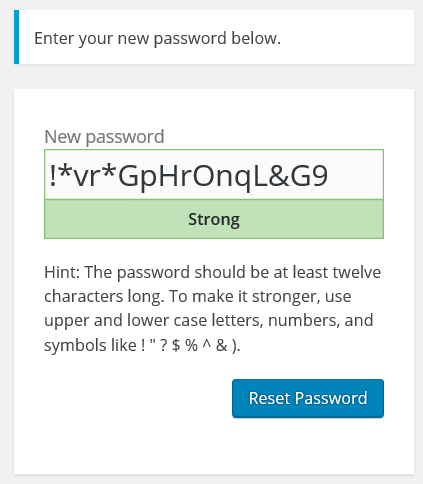
You can either use this automatically generated password or replace it with your own password.
The automatically generated password from above has been replaced with own password in the example below.

Click Reset Password to change the password.
If you are unable to reset your own password using the lost password link please send an email to support@edublogs.org so it can be manually reset for you.
Please include the following details in the email:
- Your username
- Email address attached to username
- Your site URL
- Please include an alternative email address