Users > Add New is designed to add a new or existing user to a blog, one at a time. Existing users must click on the confirmation link in the invitation email before they are added to the blog.
Username tips
- Use only lowercase letters and numbers, with no spaces, in the username
- The username is what they use to sign into the blog dashboard and is displayed on posts and comments they write. You can’t change a username, however you can change what name is displayed.
- If you are creating a new username and see ‘Sorry, that username already exists!’ it means you need to use a more unique username. Remember there is over 1,000,000 users in Edublogs.org. A simple solution for students is to use a combination of their first name, school initials and their room or year.
Email Tips
- You can’t create several usernames with the same email address because the system resets password based on email address. But you can trick it using the gmail+ method
- Existing users are sent an invitation email and they must click the confirmation link before they’re added as a user to your blog. This email normally arrives within 30 minutes. They have 48 hours to click on the link in the email to confirm your invite.
- Spam filters, especially strict ones for institutional email addresses, can block emails. If unsure, use free webmail accounts such as gmail, hotmail that don’t block these invitation emails.
Adding a new user
For a new user you just need to:
1. Go to Users > Add New
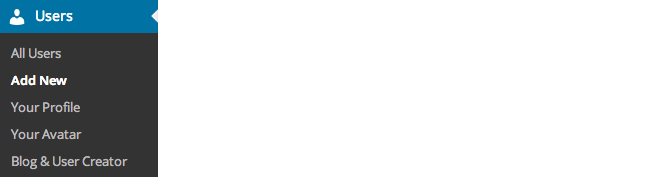
2. Add a suitable username.
3. Add their email address
- You can’t create several usernames with the same email address because the system resets password based on email address. But you can trick it using the gmail+ method
4. Select their role (learn more about user role’s here)
5. Click Add User
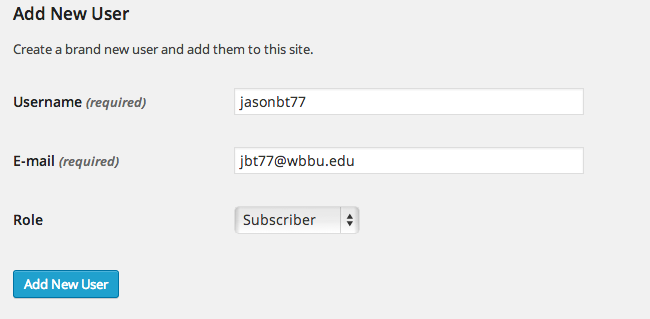
6. Your new user is automatically added to Users > All Users and receives an email with their login details.
Adding an Existing user
For an existing user you just need:
1. Go to Users > Add New
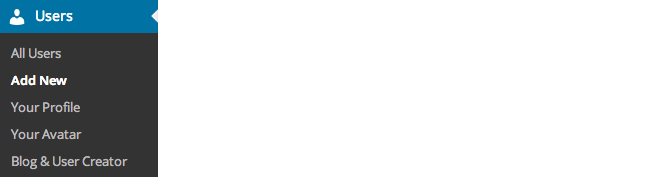
2. Add the email address attached to their username
3. Select their role (learn more about user role’s here)
4. Click Add Existing User
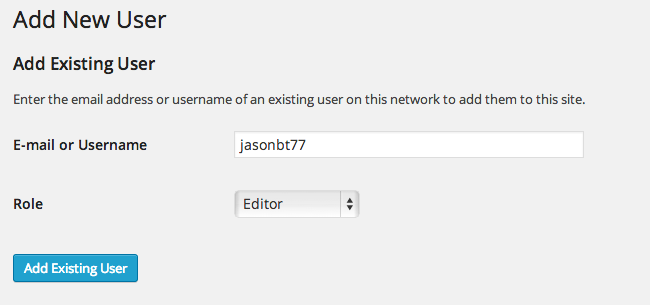
5. Your new user will receive an email and they just need to click on the confirmation email to be added to the blog.