Publish new page
Pages are used for information that you want to share with your readers but don’t expect to update frequently.
How you write a page depends on if you are using the block editor or the classic editor.
Block Editor
The following section explains how to publish a new page using the block editor. If you are using the classic editor, refer to publish new page using classic editor section.
You can also find a list of blocks available for the Block Editor with links to each block, here.
You publish a page using the block editor as follows:
1. Go to Pages > Add New.
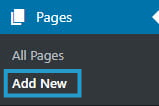
2. Add your page title and add blocks for your content.
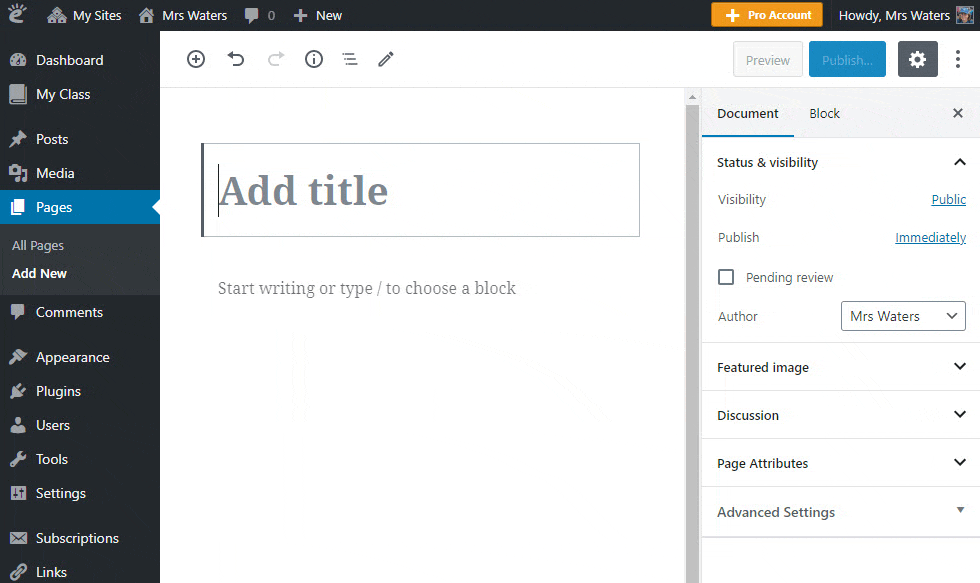
Here is an example of adding an image block and giving it some styling:
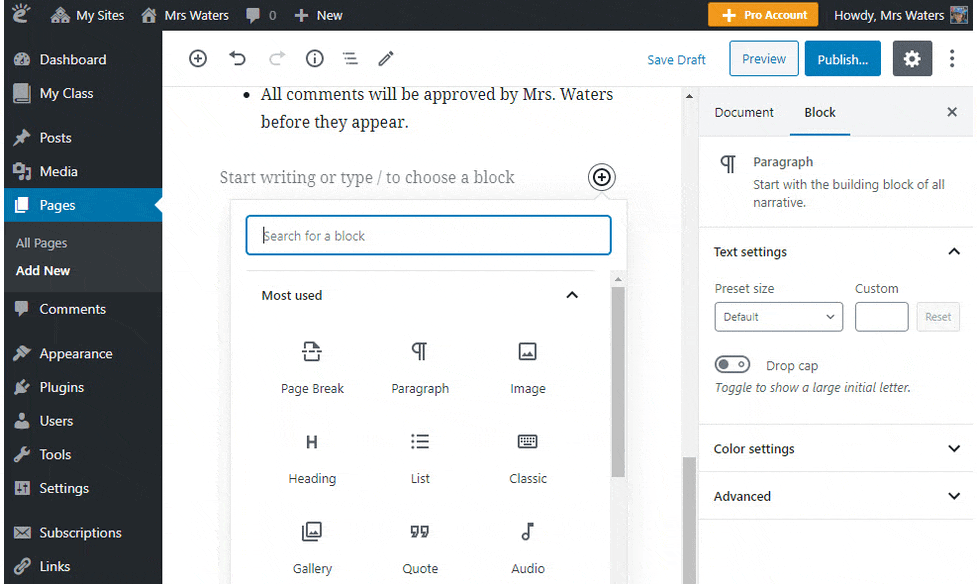
Learn how to use your Block Editor here.
4. When you have finished writing click Publish.
You can preview your page before publishing by clicking on Preview. Remember to regularly click on Save Draft as you write your page.
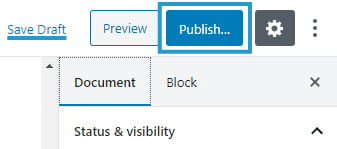
Block Editor Videos
Classic Editor
The following section explains how to publish new page using the classic editor. If you are using the block editor, refer to publish new page using block editor section.
You publish a page using the classic editor as follows:
1. Go to Pages > Add New.
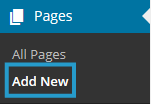
2. Give your page a title and add your content.
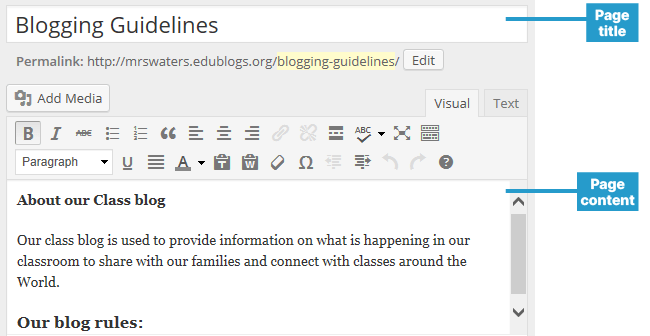
3. When you have finished writing click Publish.
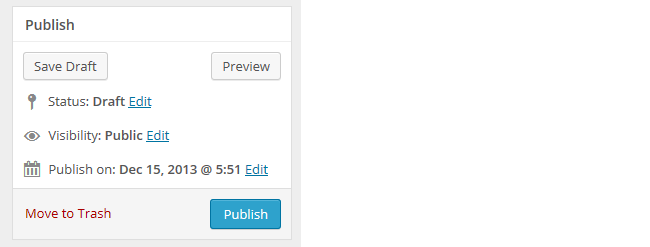
Watch the following video to see how to add a new page using the classic editor.
Add Links Pages
Some themes automatically add a link to pages in their header area at the top of the blog while on other themes you need to add a pages widget or set up a custom menu to add the page links to your main navigation area.
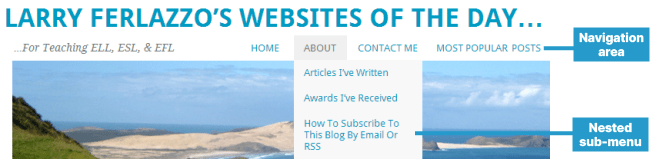
Commonly used pages on educational blogs include:
- An About page – for readers to find out more about you and your blog. Readers often use it to decide whether to bother subscribing to a blog.
- Blogging Rule and Guidelines – used on Class blogs to explain how-to’s, rules, guidelines for students and their families
- Contact page – provides an easy way to contact you