The Fancier Author Box plugin is used to add detailed author biography with links to your social media networks to your posts, pages and custom post types.
Here’s an example of what the Fancier Author Box looks like below a post:
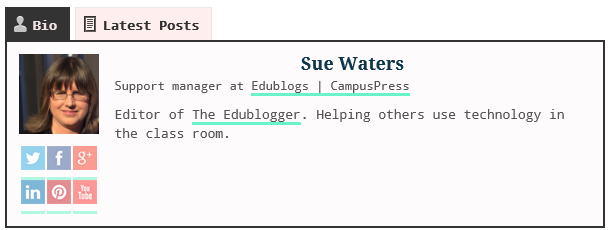
Set Up Profile
Once you’ve activated the Fancier Author Box plugin in Plugins > All you set up your profile information as follows:
1. Go to Users > Your Profile
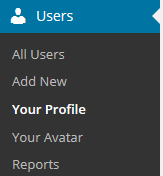
3. Scroll to the Name area.
4. Add your first and last name.
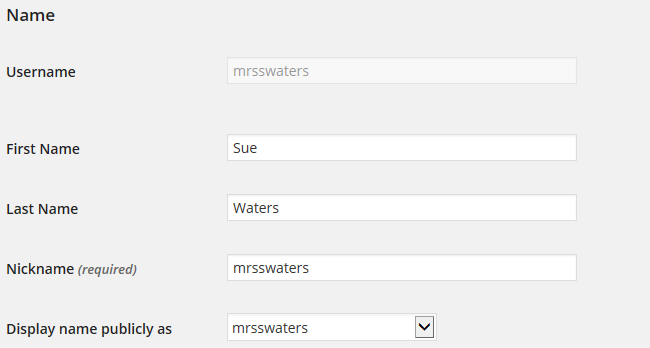
5. Click on the drop down arrow to select your preferred publicly displayed name.

6. Scroll down to About Yourself and add your Biographical info.
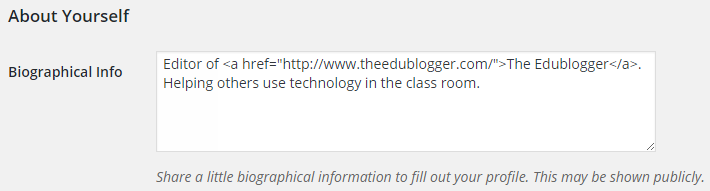
7. Scroll down to Fancier Author Box User Details area and add your social media profiles, position, company and company URL.
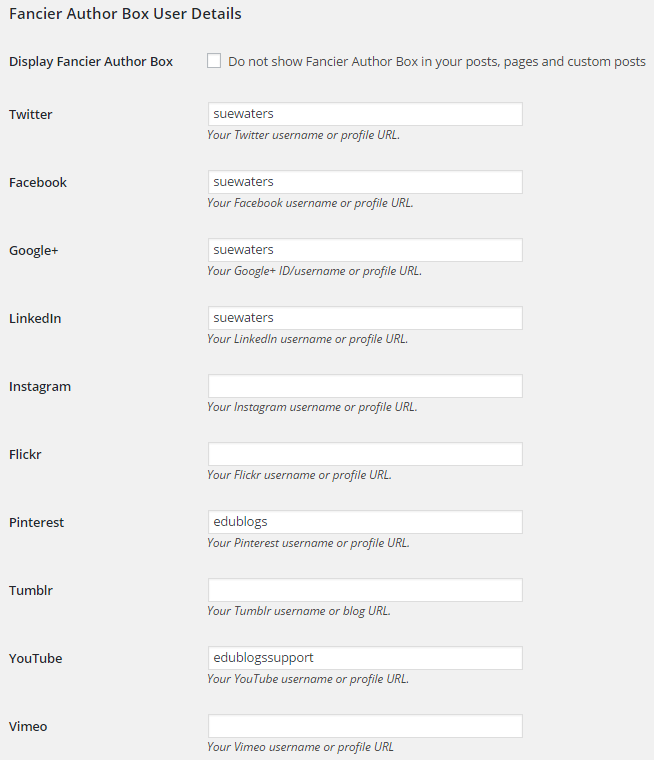
8. Click Update Profile.
9. Upload your user avatar via Users > Your Avatar if you still have the default profile picture (for more information refer to Avatar support documentation).
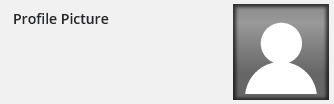
10. You should now see your new Author box displayed below posts and pages.
Configure Settings
You configure Fancier Author box as follows:
1. Go to Settings > Fancier Author Box

2. By default, the author box is shown below content in posts, pages and custom post types. This can be changed to Above, Both or None.
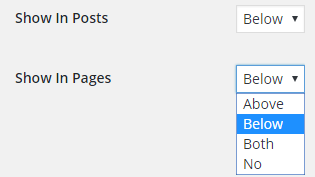
3. By default, latest posts is set to 3 posts and is viewed by clicking on the Latest Posts tab in the author box. The maximum number you can set is 5.
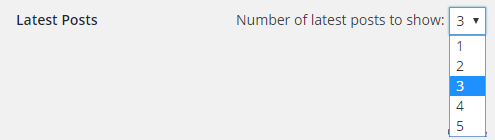
4. Color settings allows you to change the colors of almost any author box element.
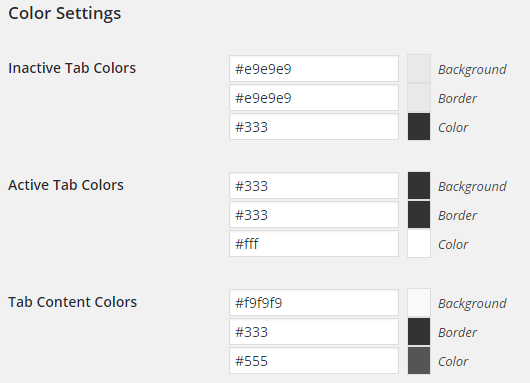
5. Click Save Changes once you’ve made your changes.
Troubleshooting
Some themes have their own author box coded into the theme. On these themes the Fancier Author box displays above the theme’s author box. The theme’s author box can be removed by adding CSS using the Custom CSS plugin.
Please contact Edublogs support if you need assistance using the Custom CSS plugin to hide the author box.