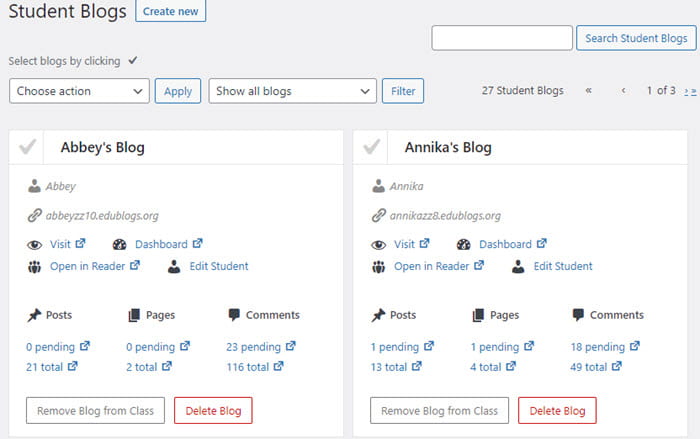All the sites attached to your username are listed on your My Sites page. This means you don’t need to log out of the dashboard of site to work inside the dashboard of another site!
There are three main ways to access the dashboard of another site attached to your username:
Using admin bar
Once you’re logged into your account you’ll see a My Sites menu item in your admin bar if you have several sites attached to your username.
The My Sites drop down menu lists a maximum of 14 sites attached to your username. If you are attached as a user to more than 14 sites you need to click on the See All link or use Dashboard > My Sites to access all sites.
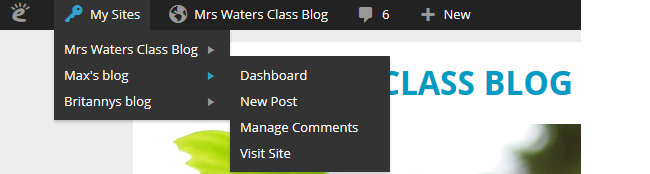
Using Dashboard > My Sites
All the sites attached to your username are listed on your My Sites page.
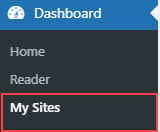
Click on the Dashboard link below the name of site you want to access. This takes you to that site’s dashboard where you can write posts, pages, manage comments, change the theme, add widget – depending on your user role on the site.
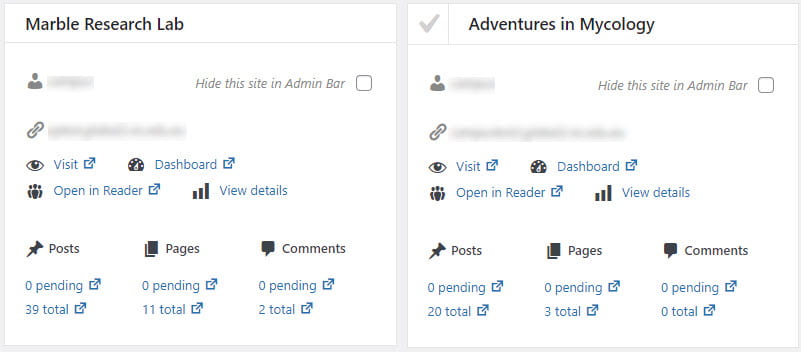
My Class > Student Blogs
If you’ve set up My Class on your class blog you use My Class > Student blogs to access the dashboard of your student blogs and to check pending posts and comments.
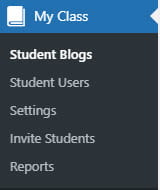
Click on the Dashboard link below the name of student blog you want to access. This takes you to that student blog’s dashboard where you can edit posts, pages, manage comments, change theme, add widget etc.