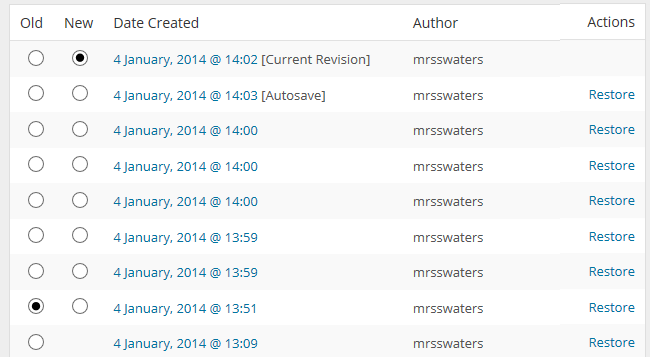Edublogs stores the last 50 revisions for each page on your blog.
Revisions allow you to review changes you’ve made and restore to an earlier version if necessary. This is a handy if you accidentally delete page content or decide you prefer an older page version.
A revision is saved each time you click Save Draft or Update.
How you review page revisions depends on if you are using the classic editor or the block editor.
Block Editor
The following section explains how to review page revisions using the block editor. If you are using the classic editor, refer to how to review page revisions using classic editor section.
You review revisions using the block editor as follows:
1. Click on Page to access the Document Settings in the sidebar of the post editor.

If you don’t see the Document settings, click on the cog next to Publish.
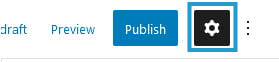
2. Click on Revisions located below Status & visibility.
You only see the Revisions if there are revisions to view.
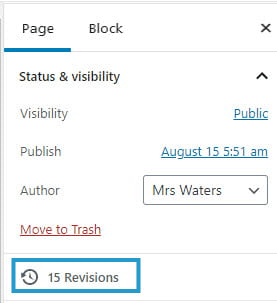
3. This takes you to your Revisions screen which shows a comparison with the revision immediately previous to it with an option to Restore This Revision.
The changes in each revisions are highlighted in green (for additions) and in red (for deletions).
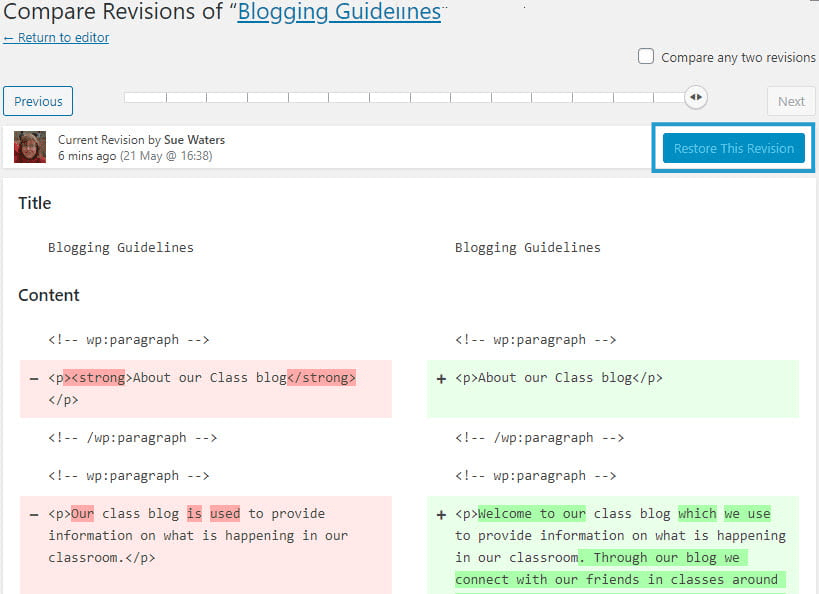
Clicking Previous, Next or sliding the button on the scroll bar takes you to earlier revisions of the post.
At the top you can see who made the changes and when.
“Selecting any two revisions” splits the scrollbar button into two which allows you to compare between two different revisions.
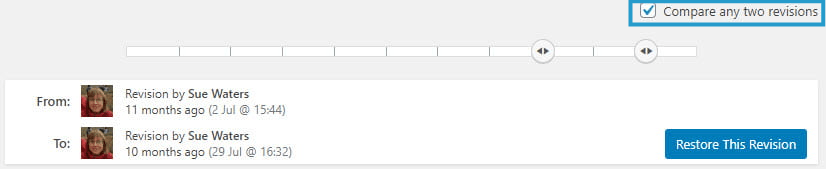
To restore a revisions you click on Restore this Revision or Restore This Autosave button.
Classic Editor
The following section explains how to post revisions using the classic editor. If you are using the block editor, refer to post revisions using block editor section.
You use the Revision module in the classic editor to view your revisions.
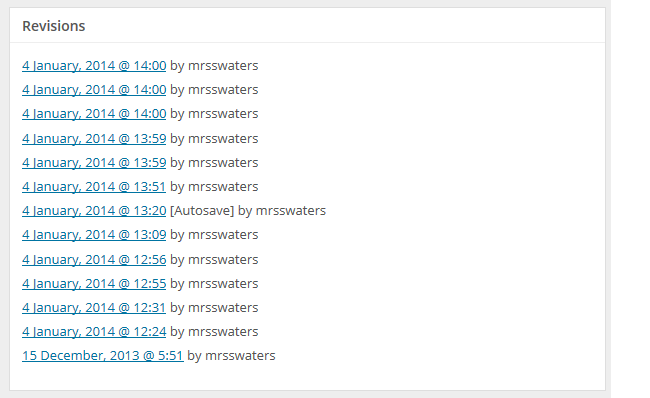
Display Revision module
The Revision module is hidden by default in the classic editor.
You enable the revision module as follows:
1. Click on Screen Options in the upper right corner of your dashboard when you have a page open in edit mode.

2. Check the checkbox next to Revisions.
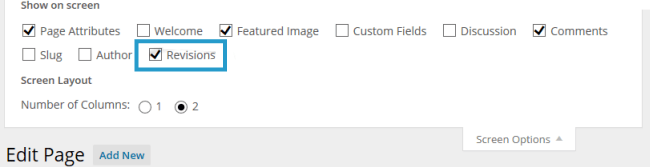
3. Once you’ve done this your Revisions module is displayed under your page editor.
The Revision module isn’t listed in screen options until you’ve made some revisions.
Compare Revisions
You compare revisions in the classic editor as follows:
1. Click on a revision date in the Revisions module under your editor.
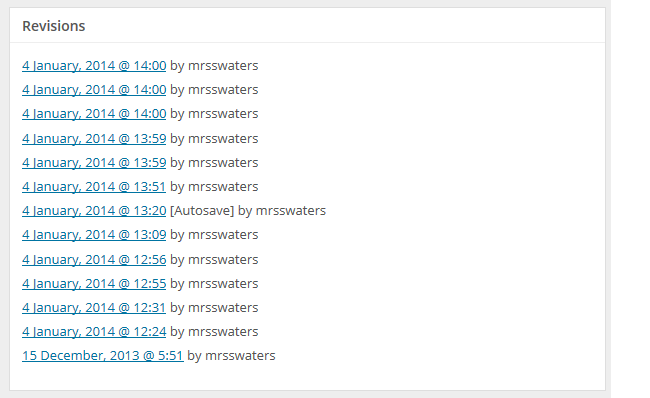
2. Click on Compare Revisions.
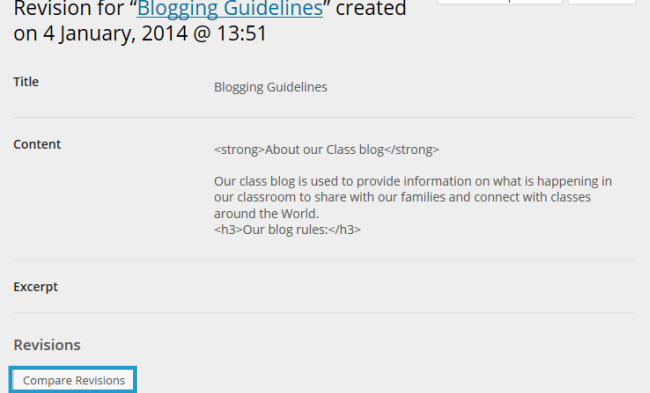
3. This displays the two versions of your page side by side with the differences highlighted.

Restore Revisions
All you need to do is click on Restore next to the date of a page version you want to revert back to and your earlier page version is loaded into your editor.