The Posts and Pages Restriction plugin is used to limit access to certain posts or pages so that only logged in users are able to view the content in the post or page. Useful where you want parts of your site accessible to all visitors while restricting access to certain posts or pages to specific readers.
This is a CampusPress only plugin.
Once the Posts and Pages Restriction plugin has been activated in Plugins > All Plugins you’ll see a new Restriction Module in the post editor where you set restriction options.
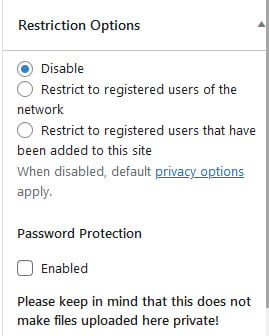
By default, restriction is disabled and the privacy setting in Settings > Reading is applied to the post/page.
You set the restriction option as follows:
1. Scroll down to the Restriction Options module.
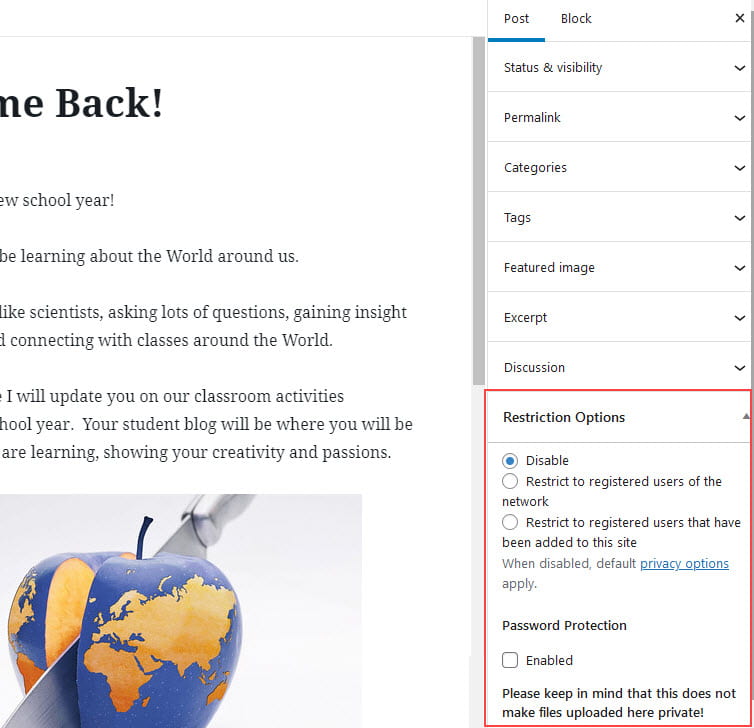
2. Select your preferred “Restrict to” option.
- Restrict to registered users of the network – any logged in user on your CampusPress network is able to view the post/page.
- Restrict to registered users that have been added to this site – only a logged in user who is listed in Users > All Users of the site can view the post/page.
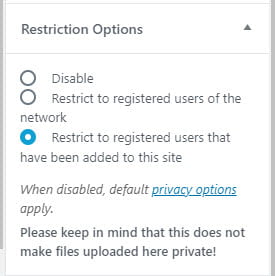
3. Once published only logged in users who were added as users to the site would be able to view the content of the post/page.
Logged out visitors see a login screen when visiting the post/page.
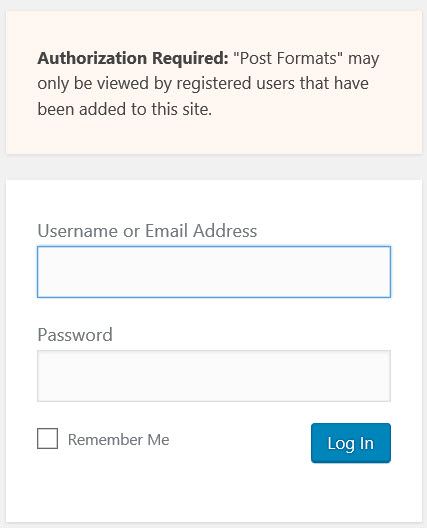
Please note:
- This plugin doesn’t restrict access to media files uploaded to restricted posts/pages.
- Any media files uploaded to any post/page on the site will have the same privacy as what is set in Settings > Reading. For example, the media files will be indexed by Google and other search engines if your site is set to “Allow search engines to index this site”.