The Print Post and Page plugin optimize your posts and pages for printing which allows your readers easily print your posts or pages.
When a reader clicks on the Print icon on a post the Print options loads in a pop up window. Your readers can use these options to print your post or page.
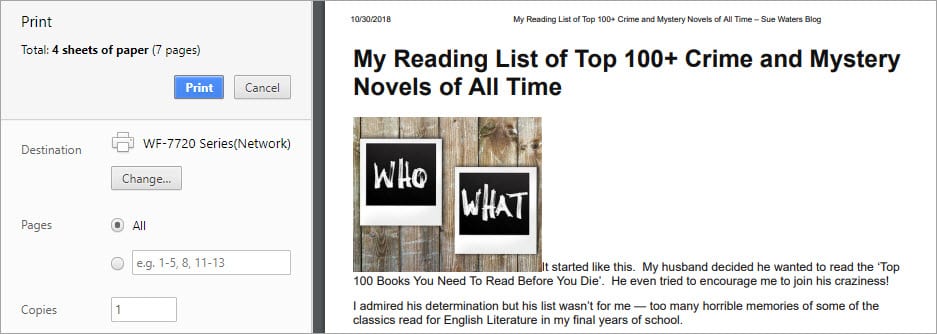
Once you have activated the Print Post and Page Plugin in Plugins > All you configure and set up as follows:
1. Go to Settings > Print.

2. By default, print is displayed next to the print icon and can be changed.
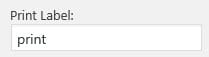
3. Select your Print Icon size.
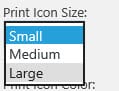
4. By default the Print Icon color is black and can be changed.
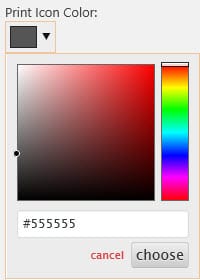
5. The Print icon can be placed Before Content or After Content.
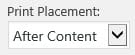
6. The Print icon alignment can be Right or Left.
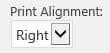
7. Click Save.
8. When you view a post or page you should now see the Print button displayed.
The Print window that loads when a reader clicks on the Print icon varies depending on the browser. Use the Print Friendly and PDF plugin if you want readers to be able to download or email PDF versions of your posts and pages.