Change a student’s password
For security reasons you can’t change a student password but the student can do it themselves by following the instructions below.
Retrieve lost password
1. Click on the Lost Your Password link on your login page.
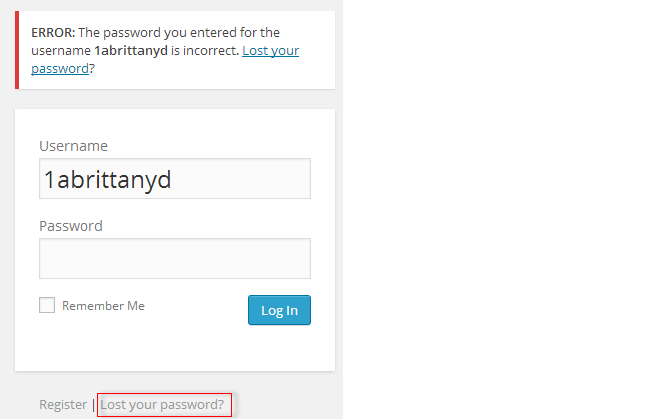
2. Enter your username, or email address, and click Get New Password.
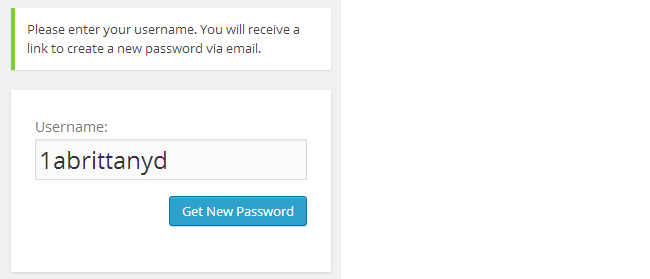
3. Now check your email for a confirmation email — this should arrive within 30 minutes. Make sure you check your spam folder just in case it is marked as spam.
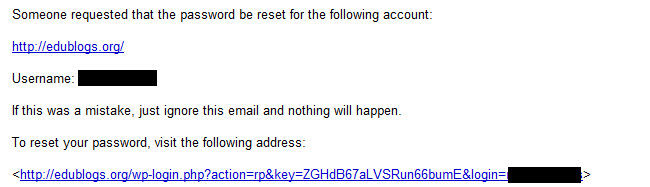
4. Click on the link in the confirmation email to reset your password — this should take you to a new window where you can enter your new password.
5. Type your new password and then click Reset Password.
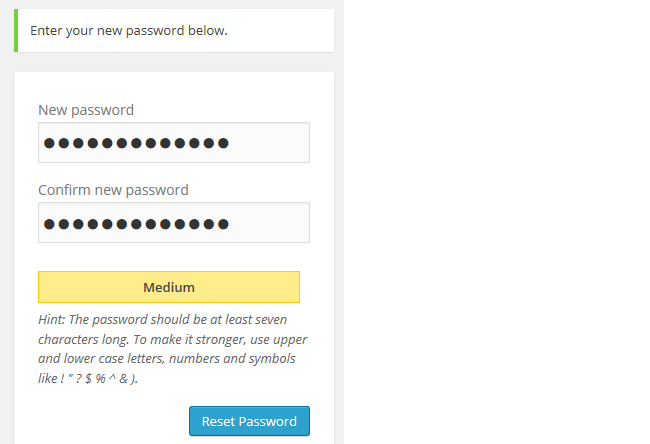
If you are unable to reset your own password using the lost password link please send an email to support@edublogs.org so it can be manually reset for you.
Please include the following details in the email:
- Your username
- Email address attached to username
- Your Blog URL
- Please include an alternative email address — in case your school email account blocks replies from Edublogs support.
Change Password
1. Log into your Edublogs account.
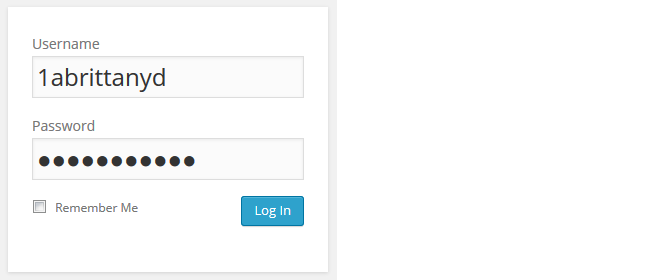
2. Go to Users > Your Profile (or Profile > Your Profile )
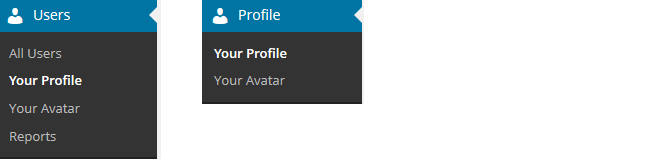
2. Scroll to the bottom of the page to the New Password area
3. Type your new password into both boxes.
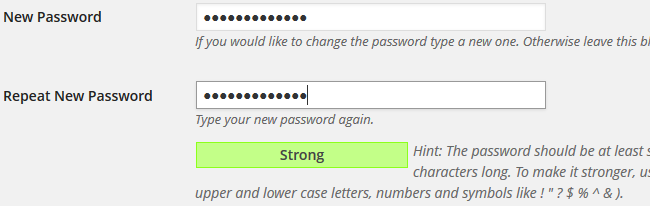
- Using a combination of letters, numbers and symbols makes it hard for others to guess your password.
- The strength indicator provides an indication of how good your password choice is!
4. Click Update Profile.
![]()
5. Your password should now be updated and next time you need to log into your account this is the password you use.