Some themes include a Social Links Menu for displaying icons that link to your social services such as Twitter and Facebook, allowing visitors to quickly find your social media profiles.
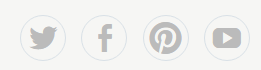
You check if your theme has a location for a social menu by going to display locations in Appearance > Menu or Customizer > Menu > Menu Locations.
Set up Social Links Menu
You set up your social links menu as follows:
1. Go to Appearance > Menu
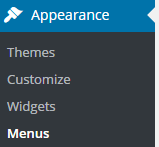
2. Add a menu title such as Social menu, select Social Links as the display location and then click Create Menu.
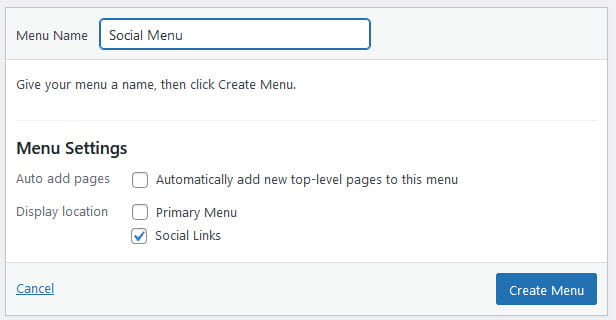
3. Add each social profile to your menu using a custom link by adding the URL, link text and clicking Add To Menu.
For example, to add a link to Edublogs’s Twitter account the URL would be https://twitter.com/edublogs/ and the Link text would be Twitter. Edublogs’s YouTube account the URL would be https://www.youtube.com/user/edublogssupport and the Link Text would be YouTube.
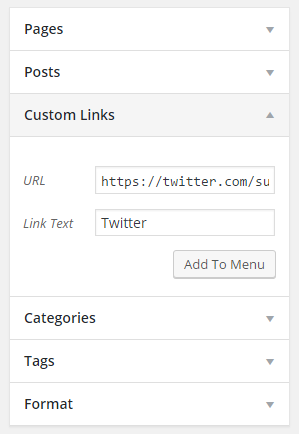
4. Drag and drop the link items when you want it to appear in the menu.
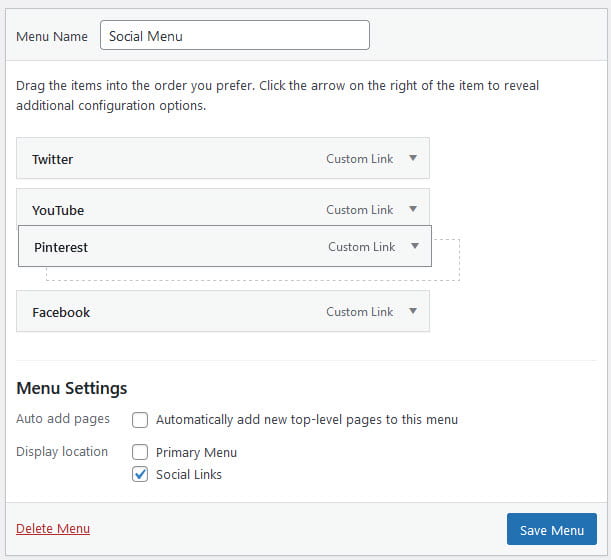
5. Click Save Menu.
6. Your theme should now display icons for the services you’ve added to your social links menu as long as those services are supported by your theme.
Troubleshooting
Where the links are displayed depends on your theme. Some themes display the social icons in the header while other themes display them in the footer.
If your theme doesn’t support a social links menu it may provide text fields for adding social media links within the Customizer.
An alternative option is to add links using the Social Icons (Jetpack) Widget.