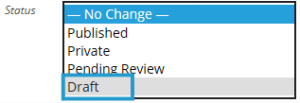Occasionally there are situations where you may want to hide some posts.
The most common reason for hiding posts is you don’t want your current students to see the posts from the previous year but you still want to be able to refer to them.
The easiest way to hide old posts is to change the posts to draft mode. You’ll still be able to view the posts inside your dashboard and the posts will no longer appear online so your students and parents can’t see them.
Using Bulk Edit
Bulk edit is the fastest way to modify multiply posts at the same time:
1. Go to Posts > All Posts.
2. Select the posts you want to change to draft mode
3. Select Edit in the bulk actions drop down menu.
4. Click Apply button.
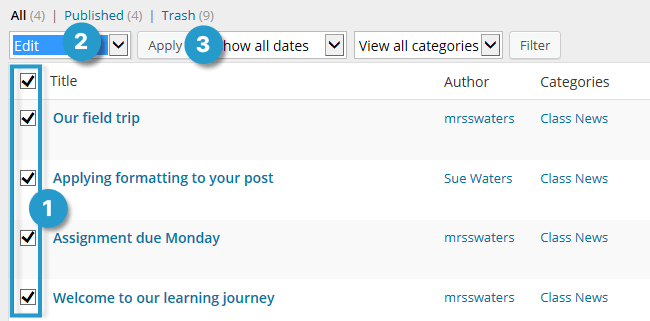
5. Select Draft from the Status drop down menu and then click Update.
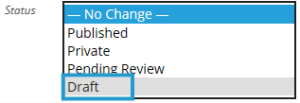
Using Quick Edit
The alternative option is to use Quick Edit if you only want to change a few posts to draft mode:
1. Go to Posts > All Posts.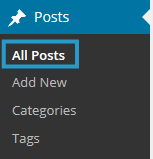
2. Hover your mouse over the post title of the post you want to change to draft mode.
3. Click on Quick Edit.

4. Select Draft from the Status drop down menu and then click Update.