Simple Google Search plugin replaces the default WordPress search engine with search powered by Google.
Once you’ve activated the Simple Google Search plugin in Plugins > All you set it up as follows:
1. Go to Custom Google Search Engine
2. Click on ‘Sign in to Custom Search Engine‘ and log in with your Gmail account.
3. Add the URL of the site(s) to search, the name of the search engine and then click Create.
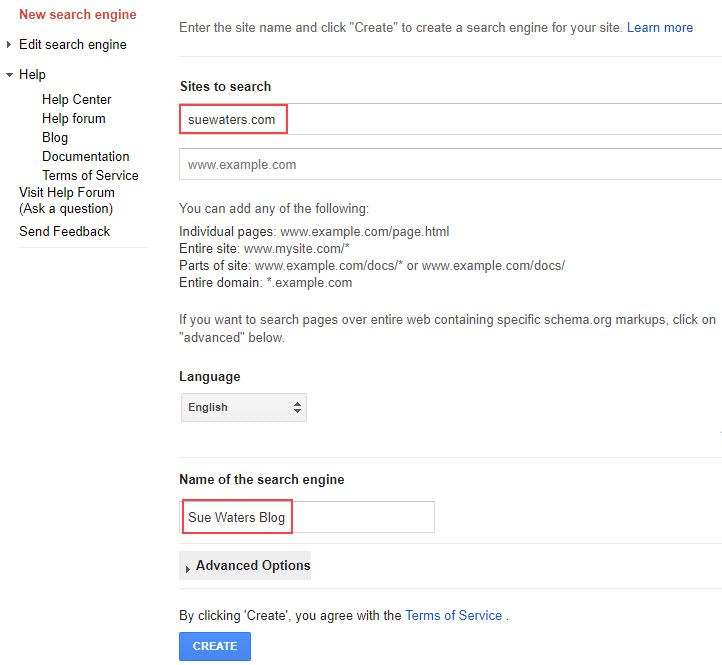
4. Click on Control Panel.
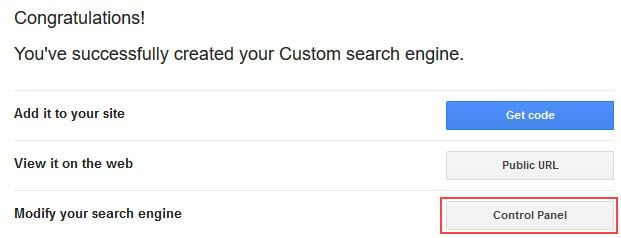
5. On the Basics tab, in the Details section, click Search engine ID.
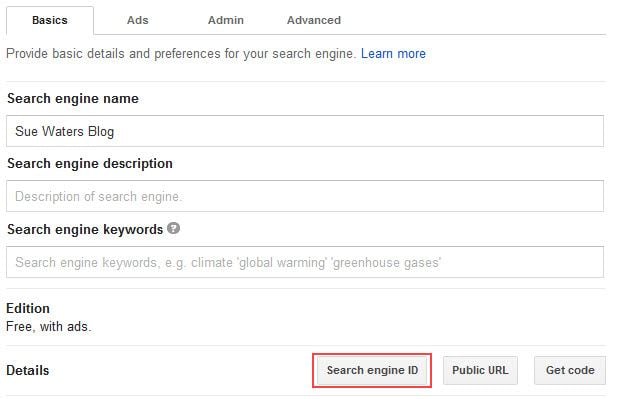
6. Copy the Search Engine ID.
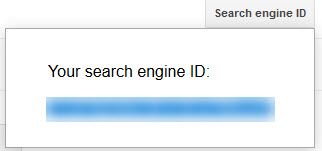
7. Go to Settings > General.
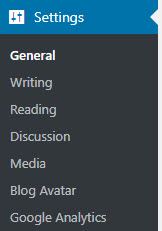
8. Paste the Search Engine ID and then click Save Changes.
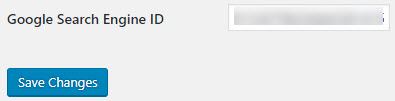
The results of any searches using the Search in your admin bar or using the Search widget displays the results as a pop up from your Google custom search engine.
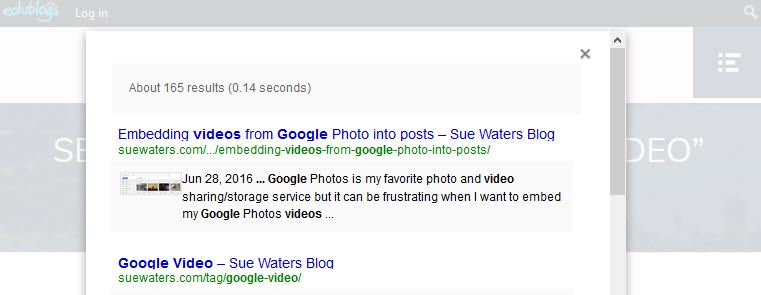
Google automatically displays ads at the top of the results on the custom search engine page. Accredited Educational institutions may qualify for a free version of Custom Search engines without ads. Refer to Ads page in your custom search engine to learn how to disable the ads.
