The LMS Integration plugin allows you to connect your site with your LMS course. Your course participants are able to log in via your LMS course to your CampusPress site provided their username or email address match their LMS credentials.
The LMS Integration plugin is a CampusPress only plugin.
Connect Your Site to Canvas
You connect a new site to Canvas as follows:
1. Go to Plugins > All in the dashboard of the site you want to connect to Canvas.
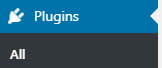
2. Activate the LMS integration plugin.
- If you don’t see this plugin listed it means your network doesn’t currently allow integration or it is automatically activated and you will see Settings > LTI Integration.
3. Go to Settings > LTI Integration in the site admin dashboard.
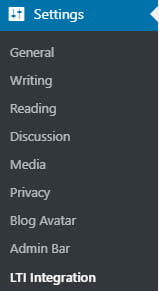
4. Click on Log into LTI.
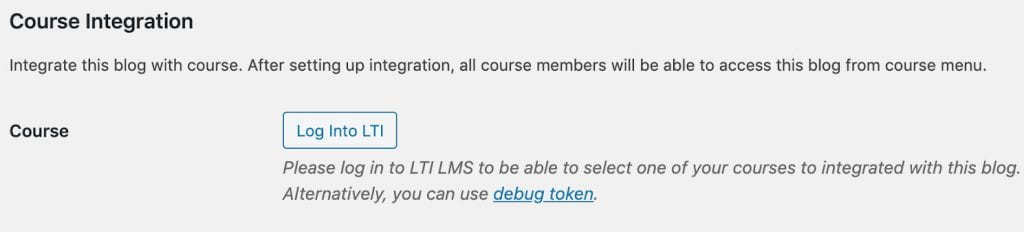
5. Once you are logged in you should see a list of your Canvas courses you have access to. Select the Canvas course you would like to connect to your CampusPress site.
6. Once connected a link to your CampusPress site should appear inside your Canvas course labeled “Course Blog.”
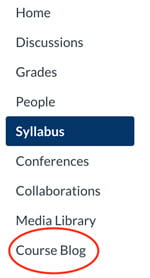
Configure Canvas Integration with Site
Once you’ve connected your Canvas course with your CampusPress site you can adjust your settings to meet your needs.
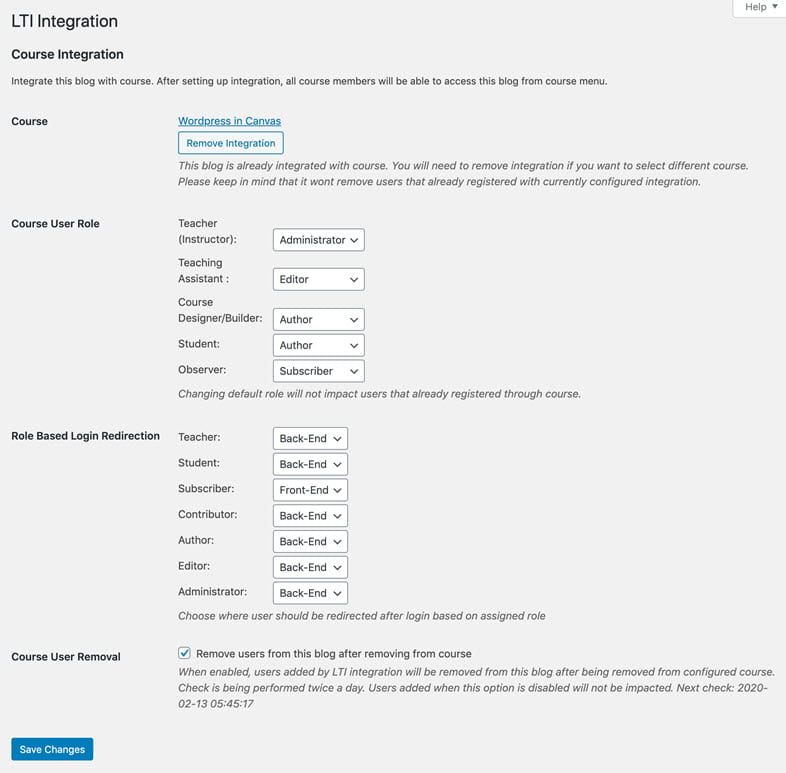
- Role Based Login Redirection – used to control if users should be redirected to the Back-End (wp-admin or Dashboard) or Front-end of the CampusPress site upon login.
- Course User Removal – By default, students who leave a Canvas course aren’t removed from the CampusPress site. You have to manually remove these users unless you enable this option.
Student access
Once the Canvas integration is setup, the students must first go to their Canvas course within Canvas and click the Course Blog link in the menu. This redirects the students to the course site on CampusPress and assigns the students the user role as set in Settings > LTI Integration.
Once this is done, students can go directly to the CampusPress site without going through Canvas to access the course site.