By default, an email is sent when a comment is held in moderation and when a comment is published.
There are two different comment notification emails sent and they are controlled by ‘Email me whenever’ in Settings > Discussion.
- Comment notification email – “Anyone posts a comment’ option sends an email when a comment is published to the post author using the email address listed in Users > Your Profile in the dashboard.
- Comment moderation email – ‘A comment is held for moderation’ option sends an email when a comment is held in moderation to the email address listed in Settings > General.
Comment notification email
The comment notification email has all of the information about the comment including the title, author, email, URL, IP address, comment contents, and links to permalink, trash it or spam it.
Below is an example of a comment notification email:
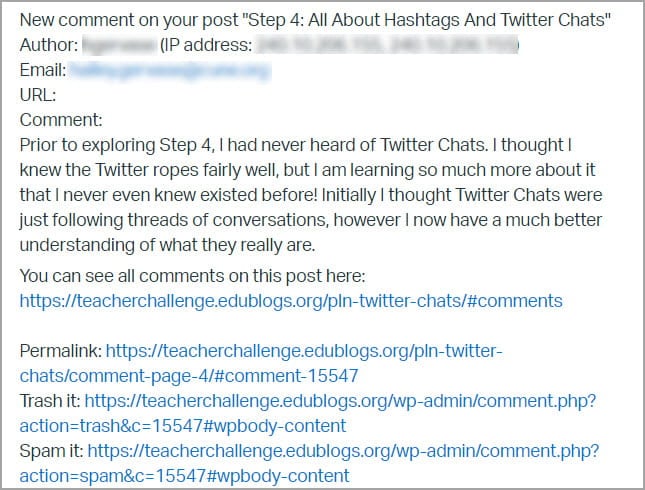
Here’s a summary of the links:
- Permalink – takes you directly to the comment on your post where you can read it or reply.
- Trash it – takes you to a comment trash page inside your dashboard where you can trash the comment. This removes the comment from your site and sends it to your trash folder where it is automatically deleted after 30 days.
- Spam it – takes you to a comment spam page inside your dashboard where you can mark the comment as spam. This removes the comment from your site and places it in your spam folder.
Comment moderation email
The comment moderation email has all of the information about the comment including the title, author, email, URL, IP address, comment contents, and links to approve, trash, or mark the comment as spam.
Below is an example of a comment moderation email:
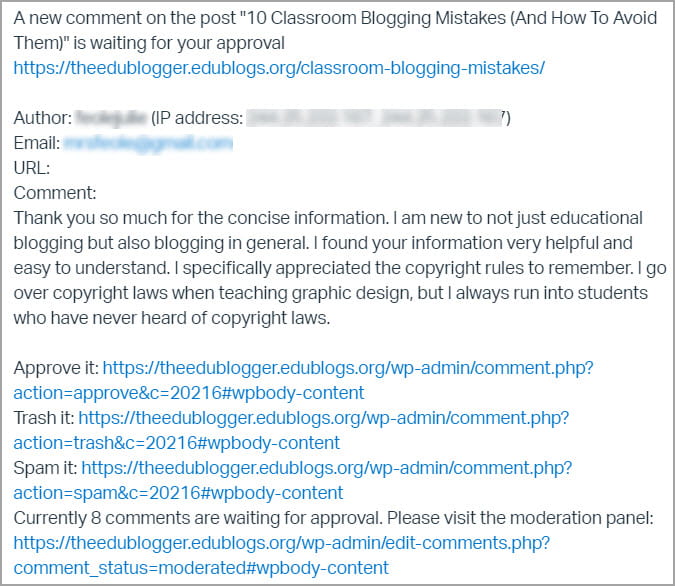
Here’s a summary of the links:
- Approve it – takes you to a comment approve page inside your dashboard where you can approve the comment.
- Trash it – takes you to a comment trash page inside your dashboard where you can trash the comment. This removes the comment from your site and sends it to your trash folder where it is automatically deleted after 30 days.
- Spam it – takes you to a comment spam page inside your dashboard where you can mark the comment as spam. This removes the comment from your site and places it in your spam folder.
Change Notification Options
You can change your comment notification emails options at anytime as follows:
1. Go to Settings > Discussion inside your dashboard.
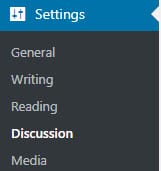
2. Choose your preferred ‘e-mail me whenever’ settings.

3. Click Save Changes at the bottom of the page.
Change moderation email address
The comment moderation email is sent when a comment is held in moderation to the email address listed in Settings > General.
You can change this email address at any time as follows:
1. Go to Settings > General.
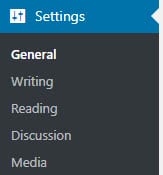
2. Change the email address.

3. Click Save Changes.
4. You will receive email to confirm the change of email address.
You must be logged into your account when you click on the confirmation link to update your email address.