The Duplicate Post plugin is a quick way to duplicate a post, or page, including the title, contents, tags and categories so you can re-use an existing post easily with minimal effort.
Using Duplicate Posts
Once you’ve activated the Duplicate Post plugin in Plugins > All go to Settings > Duplicate Post and make sure Content is selected as well as any other elements you would like to copy.
You use the Duplicate Post plugin as follows:
1. Go to Posts > All Posts (or Pages > All Pages)
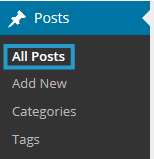
2. Hovering your mouse over the title of a post brings up six action links. The Clone and Draft action links are used to duplicate posts.

3. Click on Clone or New Draft to copy the post.
- Clone: Clone immediately creates a copy of the post and adds it to Posts > All Posts as a new draft.
- New Draft: Opens up the new draft post in the Edit Post screen where you can make the changes to the post and then click on Publish.
Troubleshooting
By default, the Clone and New Draft action links are only visible to Administrators and Editors.
If you don’t see the Clone and New Draft action links it means you are probably assigned the role of teacher or student on the site.
You can enable the action links as follows:
1. Go to Settings > Duplicate Posts
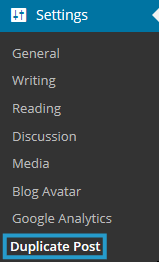
2. Select Teacher (or Student) under Roles allowed to copy.
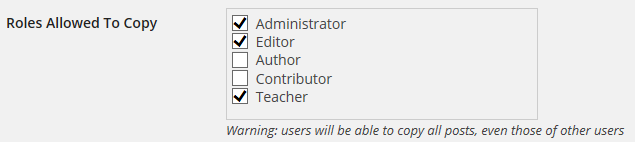
3. Click Save Changes