Edublogs Pro Expiry Date
Single Edublogs Pro subscriptions are automatically renewed by PayPal or your credit card unless you cancel your subscription prior to the next payment date and provided there isn’t an issue with the bank account connected to your subscription.
Check Payment Date
Log into the dashboard of your Edublogs Pro site and click on the orange +Pro Account button at the upper right-hand corner of your dashboard.

This takes you to your Pro account page where you can view your transaction history, email a receipt copy of your last payment, change or cancel your subscription.
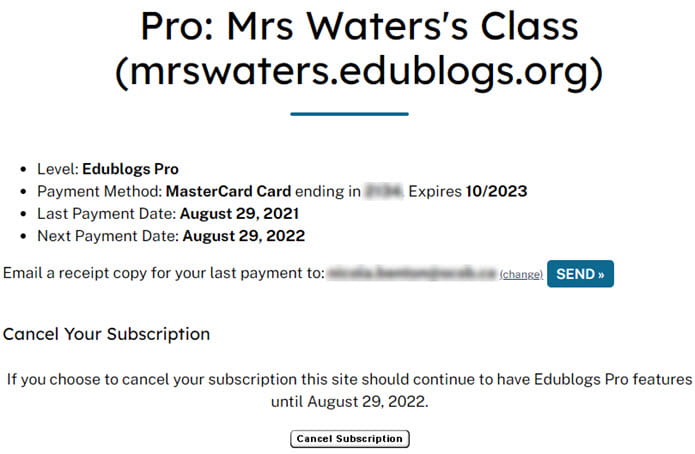
Change Payment Details
Payment can fail to be transferred when your subscription automatically renews or if there is an issue with your PayPal account or your credit card. If this happens you need to set up a new subscription of Edublogs Pro.
Click on Cancel Subscription and then set up a new Edublogs Pro subscription.
Contact Edublogs support if you don’t see an option to cancel subscription on your Pro Account page or if you have issues setting up a new subscription.