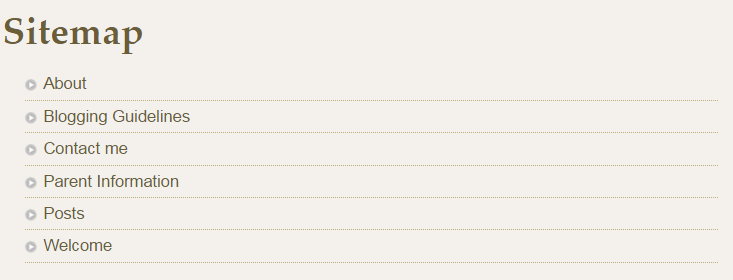Some themes have additional templates that you can use to:
- Customize pages to specific layouts such as remove or change the location of sidebars
- Automatically add content to pages to create sitemaps, archives or contributor pages.
Template options are listed under the Template Section of the Page Attributes module if your current theme supports additional templates.
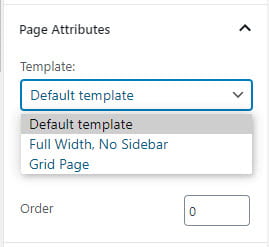
Using a template
You apply a template as follows:
1. Go to Pages > Add New.

2. Give your page a title and add your content.
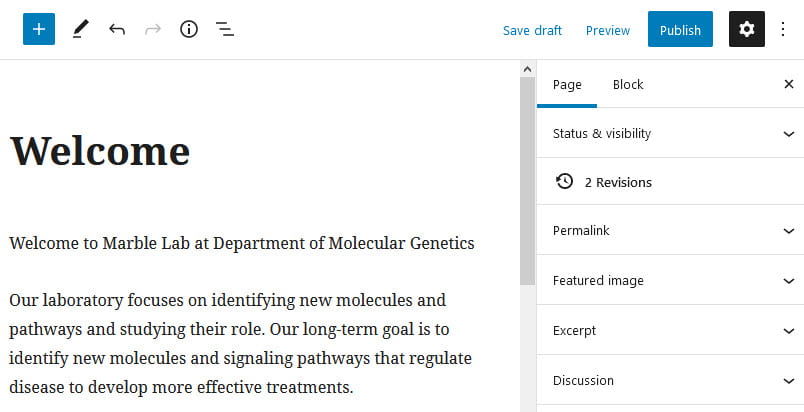
3. Select the desired template from the drop down menu under Template in the Page attributes on the right hand side of the page editor.
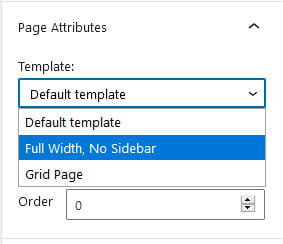
4. Click Publish.
Template Examples
Template options, and their appearance, varies based on the theme used.
Archive Template
The Archive template automatically creates an archive of your post content.
Go to Pages > Add New, add the title Archive, select the Archive template and then click Publish. When you view the new page you’ll see all your post content organized into different archive groups.
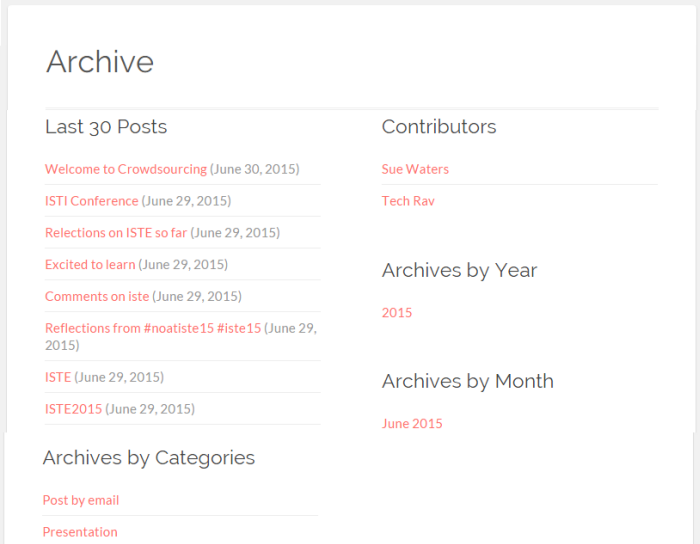
Cover Template
The theme Twenty Twenty has a cover template that displays the title of the post or page on top of the featured image.
Go to Pages > Add New, add the title and page content, set your featured image select the Cover template and then click Publish. When you view the new page you’ll see your page title displayed over the featured image.
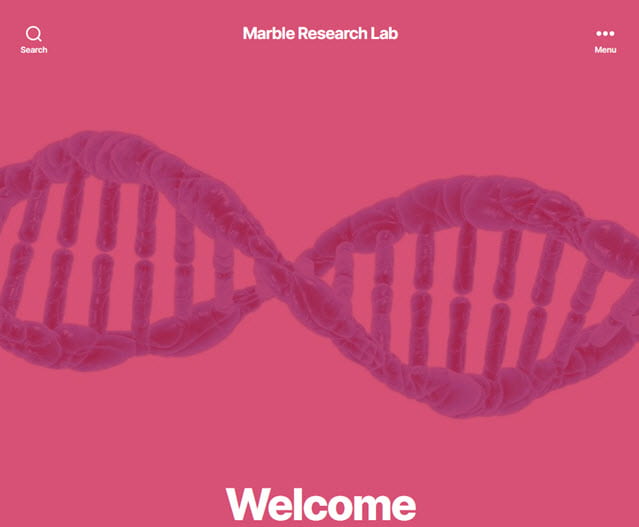
Contributor template
The Contributor template automatically lists every user who has published a post on your site, the number of articles they’ve published and provides a link to their articles.
Go to Pages > Add New, add the title Contributor, select the Contributor template and then click Publish. When you view the new page you’ll see all contributor information listed in Alphabetical order.
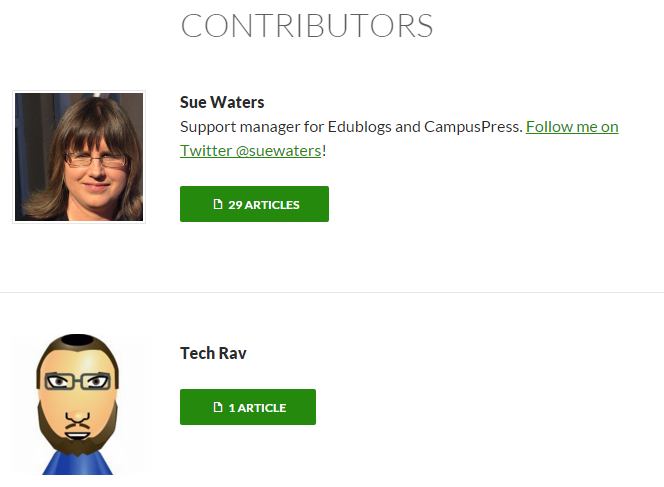
The Full Width Template (Page with no sidebar) is used to display the page as a full width page without sidebars. Some themes also have a range of different sidebar template options.
Sitemap template
The Sitemap template automatically lists all the web pages on your site to tell Google and other search engines about the organisation of your site content.
Go to Pages > Add New, add the title Site Map, select the Sitemap template and then click Publish. When you view the new page you’ll see all published pages listed in Alphabetical order.