The Pages widget displays a list of your pages in the sidebar.
You can also use the custom menu widget to display links to pages.
Here’s what it looks like when it’s added to a sidebar:
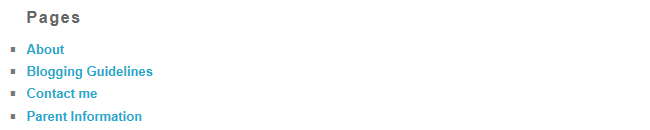
Settings
Once you add the widget to your sidebar in Appearance > Widgets, you’ll see that the widget settings look like this:
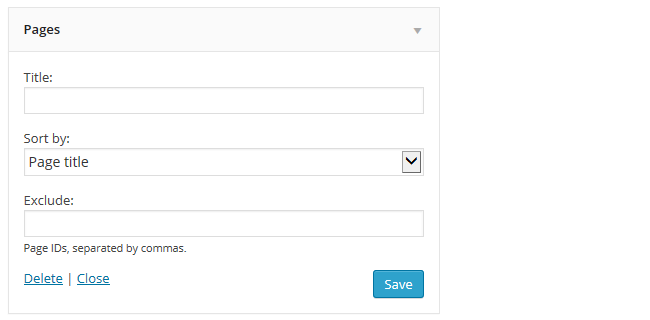
- Title: Allows you to add your own custom title. For example, Course Information.
- Sort by: You can display your pages list by Page Title, Page Order or Page ID.
- Page title: Lists pages in alphabetical order.
- Page order: Pages are listed in the order you have set in the page order option for each page. The alternative option is to use the custom menu widget to list your pages in a specific order.
- Page ID: Displays the pages in the order the pages were created.
- Exclude: Used to exclude pages from being displayed. To find the page ID, go to Pages > All Pages, click the title of the page. When the page opens in edit mode you’ll see a numeric ID in the URL in the address bar of the web browser. This number is the page ID. The alternative option is to use the custom menu widget to exclude specific pages.