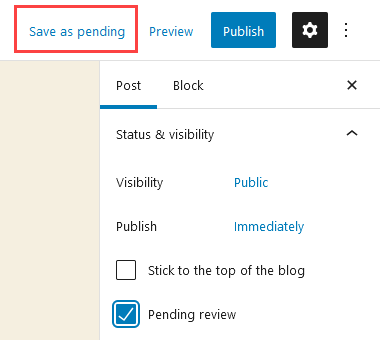The Review Notifications plugin notifies the administrator of posts pending for review.
Below is an example of the email sent:

You use this plugin if you want to be notified by email when posts are submitted as pending review by:
- Contributors on a group blog.
- Administrators on a group blog.
- Student users on a class blog when My Class > Settings is set to “Yes, with moderation – able to submit post pending review on class blog”.
- Student users on a student blogs when My Class > Settings is set to “I must approve all posts – use if you want to check all posts before they are published”.
Please note:
When used on student blogs you need to activate and set up the Review Notification plugin on each individual student blog. Teachers normally check posts pending review on student blogs using the pending folder in the Reader.
Once you have activated the Review Notifications Plugin in Plugins > All you configure and set up as follows:
1. Go to Settings > Notify for Review.
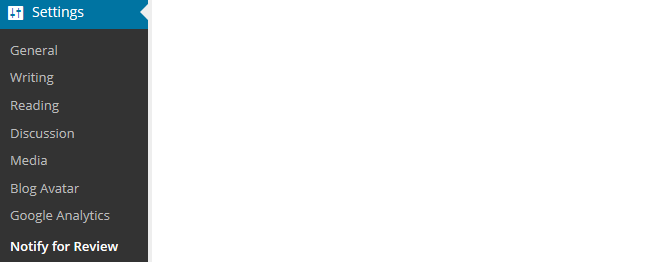
2. Select Allow Admin Users if you want admin users to submit posts for review.
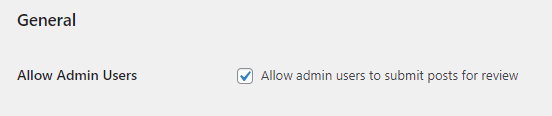
3. Add your admin email address.
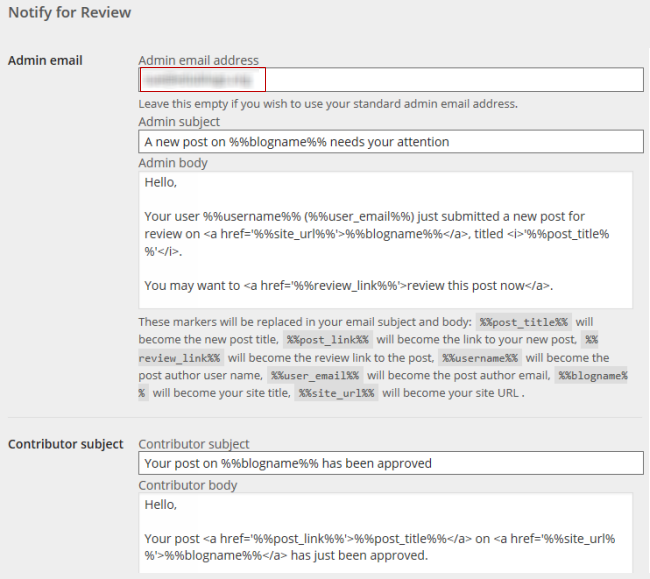
4. Click Save Changes.
Submit for review as a Contributor
Classic Editor
A Contributor using the Classic editor is able to submit their post for review by clicking on Submit for Review.
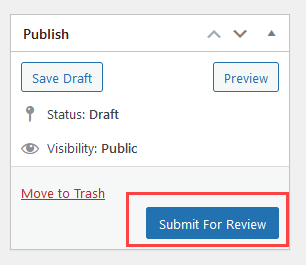
Block Editor
To submit a post for review as a Contributor using the Block editor you would need to:
- Click Publish.
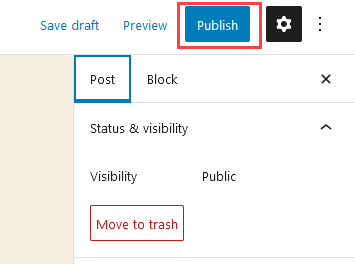
2. In the next screen, click Submit For Review.
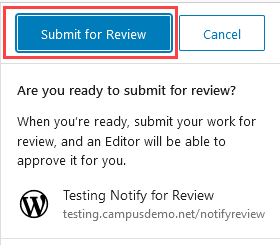
Submit for review as an Administrator
Classic Editor
To submit a post for review as an Administrator using the Classic editor you would need to:
- Click Publish.
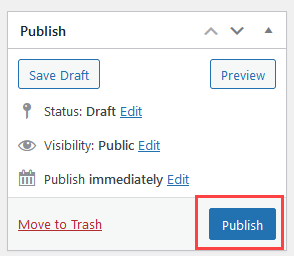
2. Change the published post to Pending Review in the Publish block in the page edit sidebar.
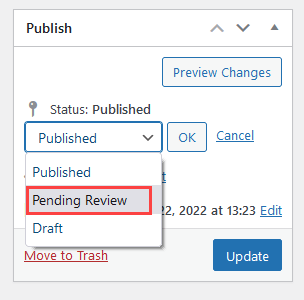
3. Click Update to send the post for review.
Block Editor
To submit a post for review as an Administrator using the Block editor you would need to:
- Click Publish.
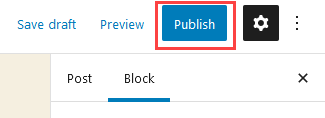
2. Select Pending Review.
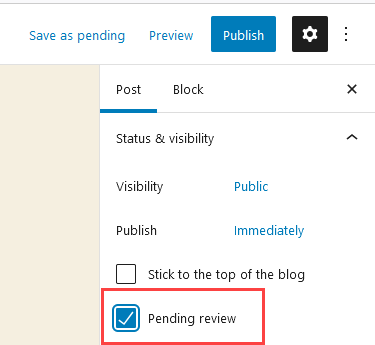
3. Click Save as pending to submit the post for review.