Your site address, also known as your site URL, is what people use to access your site. It’s what they type in the address bar of their web browser to visit your site.
help.edublogs.org is an example of a site URL and Edublogs Help and Support is the site title.
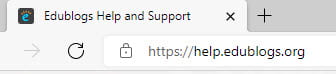
Your site title is changed in Settings > General.
There are two options for changing your site address:
- Use a custom domain.
- Create new site with your preferred site address.
Use Custom Domain
Using a custom domain is the easiest and best way to change your site address if you’ve published lots of content on your site.
With a custom domain you keep the same site address but when someone visits your site address it automatically redirects to your custom domain. For example, if you go to the original URL of theedublogger.edublogs.org and you will be redirected to its custom domain www.theedublogger.com.
You’ll find step by step instructions for using your own domain here.
Create New Site
Log in to your Edublogs account (if you are not already logged in) and go to Dashboard > My Sites and click on Add New. This takes you to the sign up form where you’ll see your current sites listed with an option to set up new site with your preferred site address.
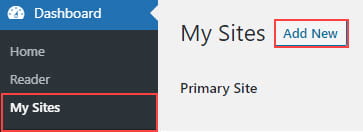
You’ll find step by step instructions for importing your contents into your new site here. Contact Edublogs support if you need assistance.