You can quickly embed videos, images and other content such as Tweets and Scribd into a post or page using their URL.
Supported websites
Services that you can embed using a URL include:
| Service | Embed Type |
| Animoto | Videos |
| DailyMotion | Videos |
| Flickr | Videos and images |
| Imgur | Images |
| Issu | Documents |
| Meetup.com | Various |
| Mixcloud | Music |
| Photobucket | Images |
| Pins | |
| PollDaddy | Polls & Surveys |
| Posts & Comments | |
| Scribd | Documents |
| Slideshare | Presentations |
| Soundcloud | Audio |
| TED | Videos |
| Tweets | |
| Vimeo | Videos |
| YouTube | Videos |
Using the URL
You embed using a URL by copying the URL from your web browser’s address bar while viewing the content you want to embed and pasting URL on a line by itself in your post/page editor where you want it to appear.
For YouTube you use the video URL from “Share this video” under the Share option. Only public and “unlisted” videos and playlists can be embedded; “private” videos will not embed.
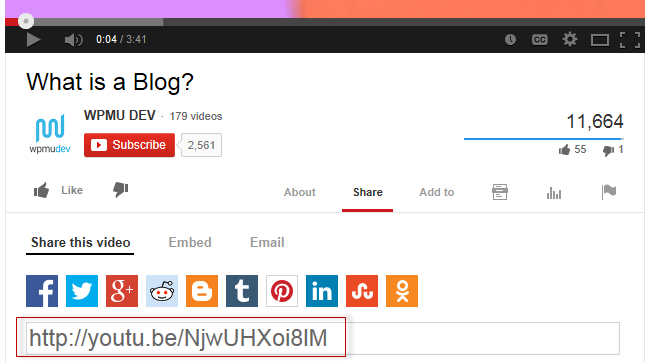
The link will automatically convert into an embed and provide a live preview in your editor.
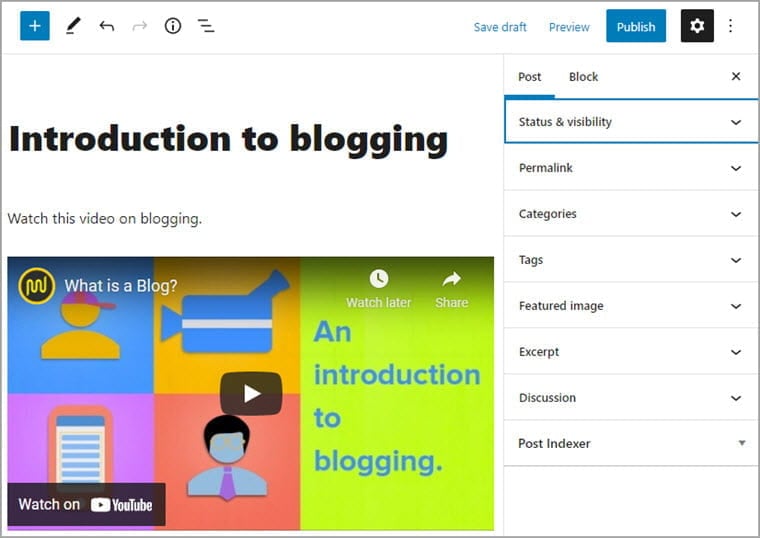
If the content can’t be embedded using the URL it loads the embed block in the block editor where you are given an option to try again or convert to a link.
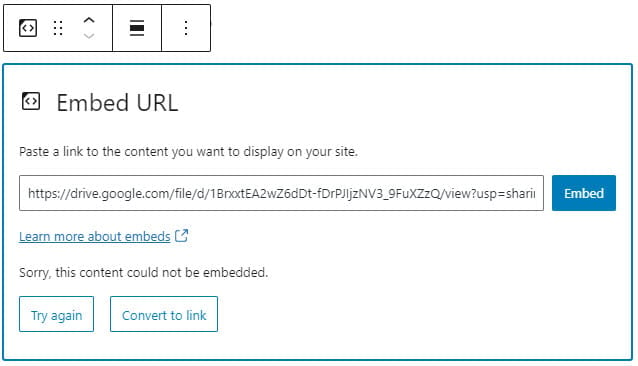
In the classic editor it will be added as the URL if the content can’t be embedded.
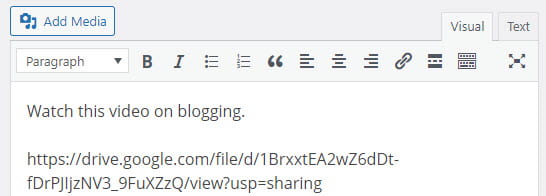
The link must be on its own line without any characters or whitespaces before or after the URL and must not be hyperlinked (clickable when viewing the post) otherwise it won’t embed.