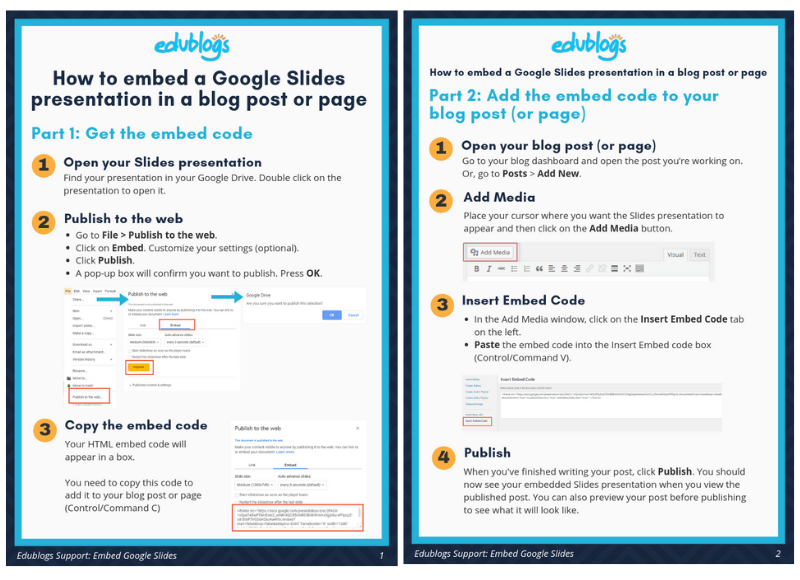Google offers a range of free, web-based tools within its Google Drive service. One of these is Google Slides.
For teachers and students, Google Slides is one of the most exciting and versatile tools on offer. Read our extensive guide to Google Slides to find out more.
You can easily embed Google Slides into posts and pages using their embed code.
Copy The Embed Code
Open your Google Slide presentation and go to Publish to the Web (under File > Publish to the web).
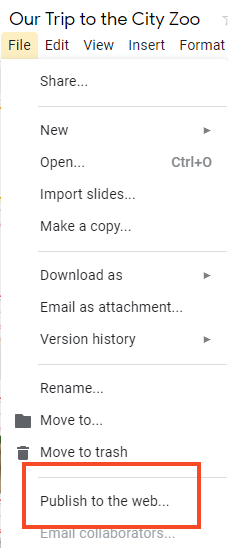
Click on Embed. There are a few options to control the size and speed of the slides. Changing these options isn’t essential (medium is usually a good size).
Click on Publish.
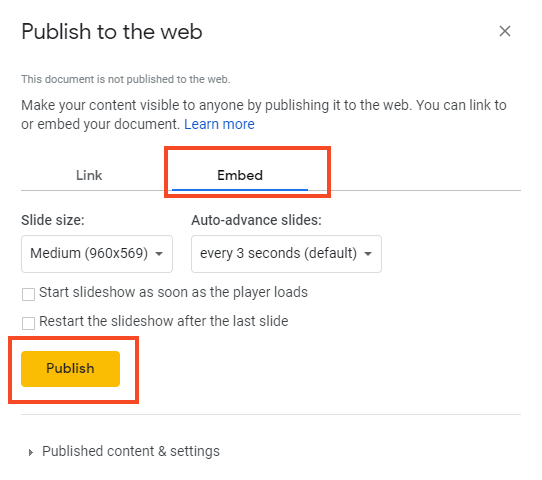
You’ll receive a warning that you’re about to publish to the web. Press OK.
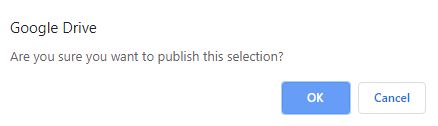
After you press OK, your HTML embed code will appear in a box.
Copy the embed code.
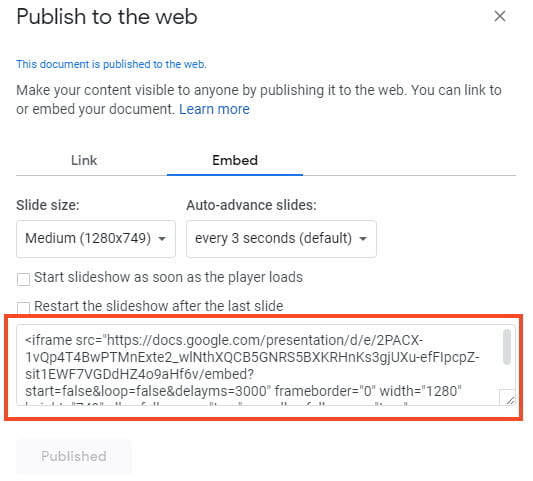
Add the Embed Code
How you add embed code depends on if you are using the block editor or the classic editor.
Block Editor
Add a custom HTML block if you are using the block editor.
To add custom HTML block you click on the + icon at the right of any empty block or at the top left of the editor then search for HTML and click on the custom HTML block icon.
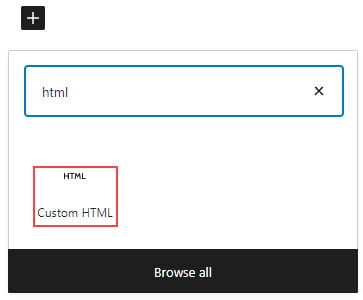
Here’s what it looks like when it’s added to the Block Editor.
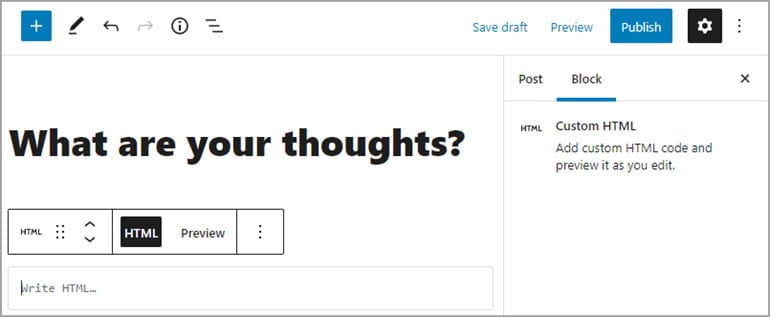
Paste the embed code into the custom HTML block.
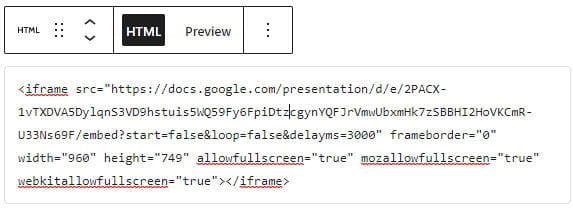
Click on Preview to view the Slide embedded in the post/page editor.
Classic Editor
Your Add Media button on your classic editor is used to add embed code to a post or page.
Place your cursor where you want the the video to appear and then click on the Add Media button.

In the Add Media window click on the Insert Embed Code tab.
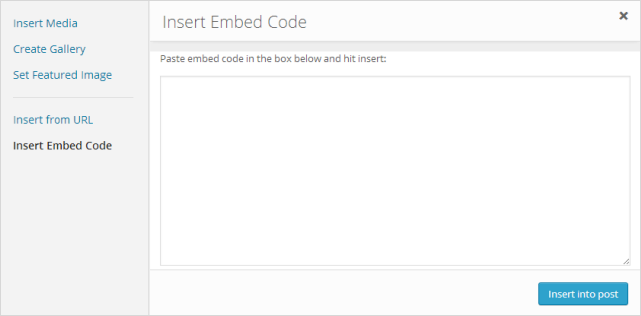
Paste the embed code into the Insert embed code field.
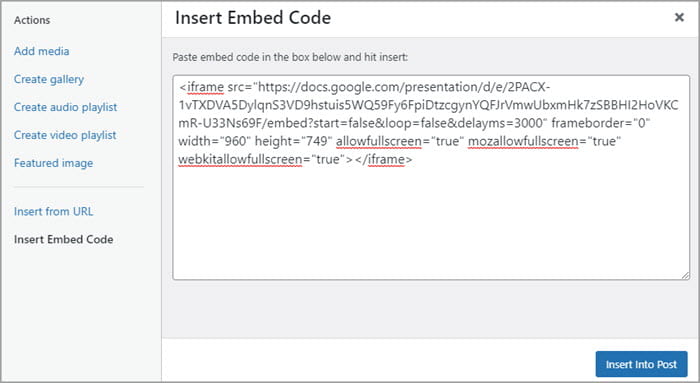
Click on Insert into Post.
Your Add Media window will close and Google Slides will appear as an embed.
Here’s an example of an embedded Google Slides presentation.
This 3 minute video takes you through the process described above.
You’re welcome to print this 2 page PDF to show your students or colleagues how to embed their Google Slides presentation into a blog post or page using the classic editor.
>>Click here to download a copy of the PDF