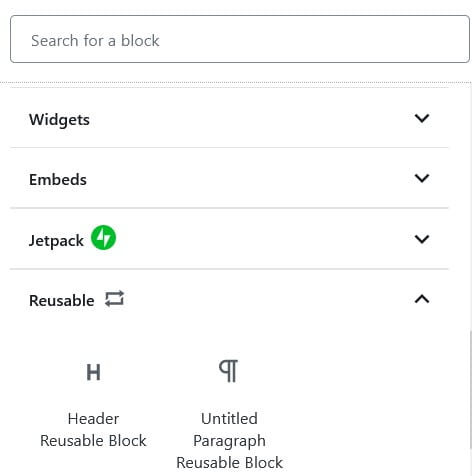A reusable block is used to save a block or group of blocks that can then be used later in any post or page. This is helpful when using the same content in multiple places, and is a handy time-saver.
Create Reusable Block
To save a paragraph block that is often used, click on the three dots of the block you want to save, and select Add to Reusable Blocks, giving it an appropriate name.
Here’s what it looks like when added to the Block Editor.
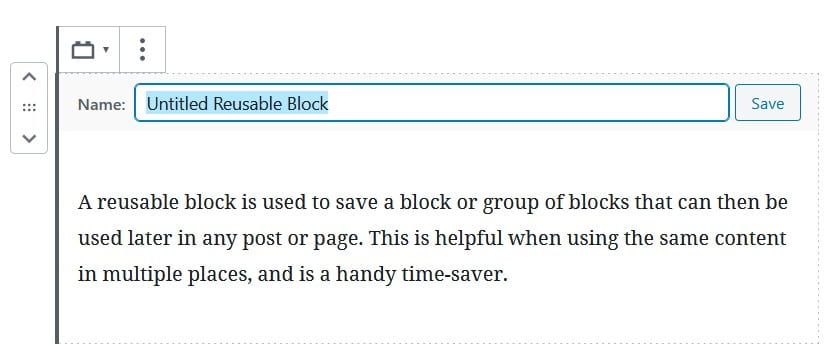
A list of reusable blocks you have created will now be available in the Reusable Blocks section.
More detailed instructions for adding blocks can be found here.
Edit Reusable Block
After selecting the reusable block you would like to use on your post or page, you can make changes by selecting Edit, and hitting Save once you are done.
If you would like to make changes to the block on that post or page only, make sure you select ‘Convert to Regular Block‘ first, or these changes will reflect in all the places where the same reusable block has been used.
Remove Reusable Block
If you need to remove a block from reusable blocks, select the block and click on the three dots to open the menu, and select ‘Remove From Reusable Blocks’.
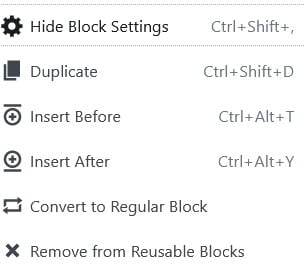
Group Multiple Blocks into Reusable Block
Reusable blocks can also be made up of a group of blocks. To create a group, drag your cursor to select multiple blocks (or hold SHIFT and select the blocks you want to group). Once selected, click on the three dots and select Add to Reusable Blocks.
Your reusable blocks can now be found in the Reusable Blocks section: