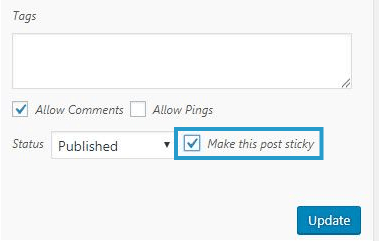By default, blogs display posts in reverse chronological order on the home page with the latest post at the top.
You can make some posts sticky so the post will be “stuck” to the top of the blog’s front page.
Examples of where teachers might use a sticky post are for notifying students of important dates and provide assignment information. This option should only used for one or two posts on a blog.
The order of posts can be changed using the Post type order plugin.
How you mark a post as sticky using the post editor depends on if you are using the classic editor or the block editor.
Block Editor
The following section explains how to mark a post as sticky using the block editor. If you are using the classic editor, refer to mark a post as sticky using classic editor section.
You mark a post as sticky using the block editor as follows:
1. Click on Post to access the Document Settings in the sidebar of the post editor.
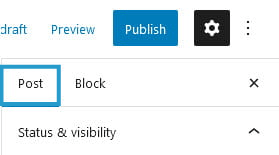
If you don’t see the Document settings, click on the cog next to Publish.
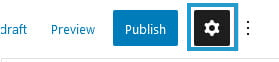
2. Select Stick to top of the blog under Status & Visibility.
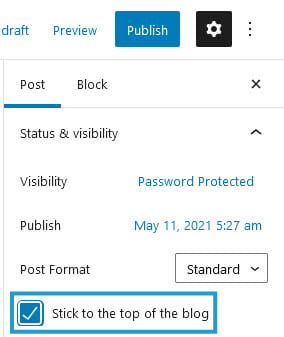
3. Click Publish
Classic Editor
The following section explains how to mark a post as sticky using the classic editor. If you are using the block editor, refer to mark a post as sticky using block editor section.
You mark a post as sticky using the classic editor as follows:
1. Click on Edit in the Visibility area of the Publish module
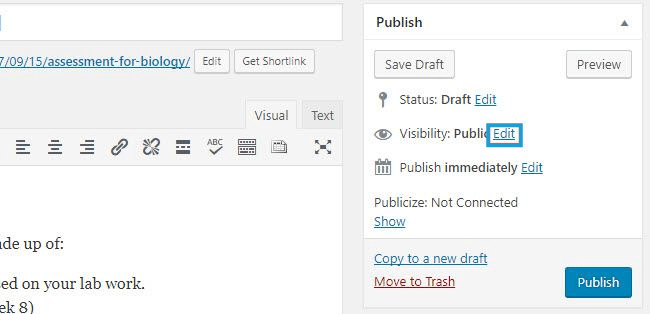
2. Check the option that says “Stick this post to the front page” and click OK
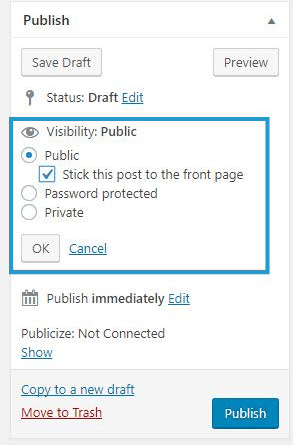
3. Click Publish
Using your All Posts page
You can use Quick Edit on your All Posts screen to make a published post sticky as follows:
1. Go to Posts > All Posts
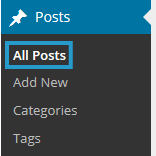
2. Hover your mouse over the title of a post you want to make into a sticky post and click Quick Edit
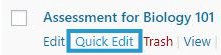
3. Select ‘Make this post sticky’ and click Update