Google needs to crawl and index your site once your privacy has been changed to “Allow Search Engines to index this site” in Settings > Reading before it appears in search results. This happens automatically but can take days or weeks.
Verifying your site ownership in Google Search Console triggers Google to crawl and index your site.
Here is how to verify your site ownership in Google Search Console:
1. Go to Google Search Console
2. Click on Start Now.
3. Sign in with your Google account (or create a Google account).
4. If you are new to Google Search Console the “Select property type window” appears and you need to add your site URL to the URL prefix field.
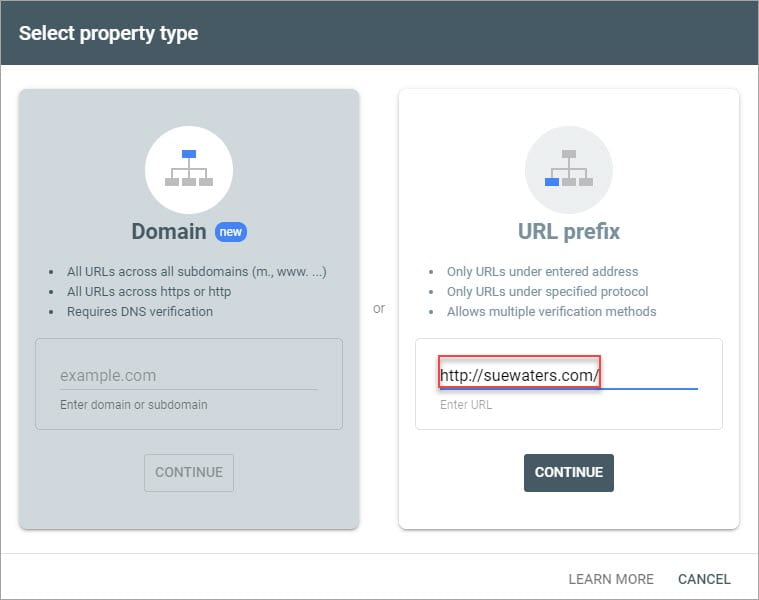
If you’ve already set up other sites inside Google Search Console you may need to click “Add a property.” to access the “Select property type window” and then enter your site URL in the URL prefix field.
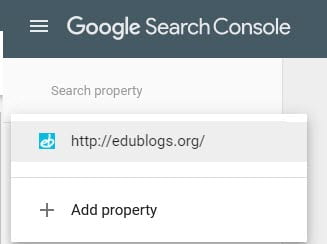
5. Click “Continue.”
6. The Verify ownership window will appear.
7. Click on HTML tag under Other verification methods.
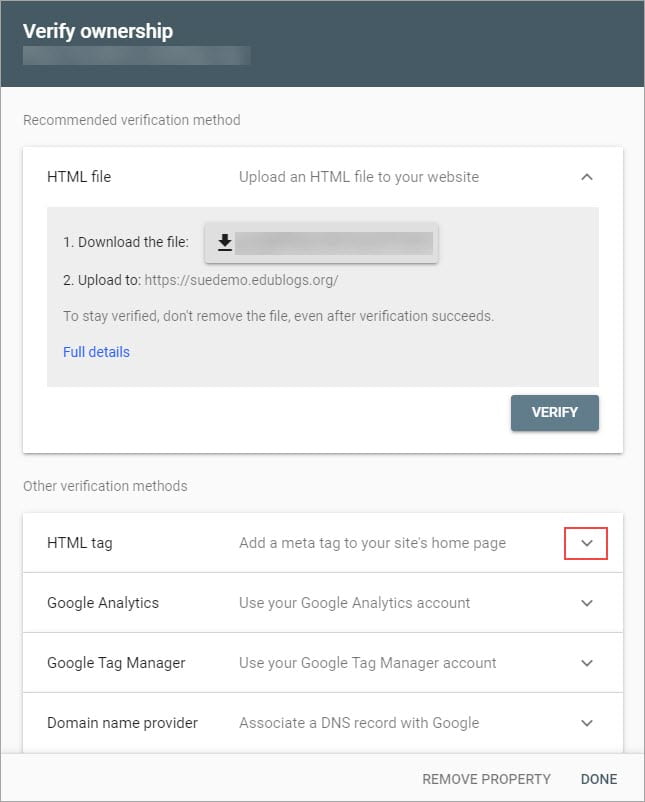
8. Copy the meta tag code.
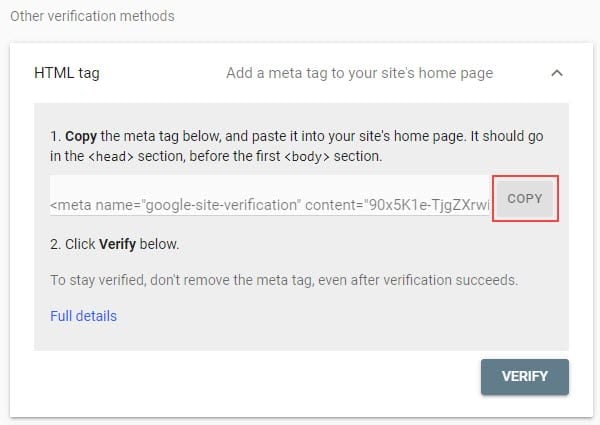
9. Go to Plugins > All Plugins in the dashboard of your site.
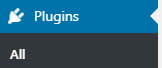
10. Activate the Advanced Settings or Simple SEO plugin.
If you choose to use the Advanced Settings plugin, follow the steps 11 and 12.
11. Go to Settings > Advanced Settings.
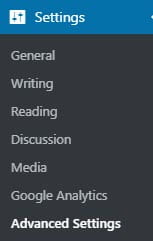
12. Scroll down to additional code and paste the meta tag code into the Header Tag (high priority) and then click Save Changes.

Step 13 is for the Simple SEO plugin.
13. Go to Settings > SEO > Other Meta Tags and add HTML Tag data (the content part inside the meta key).
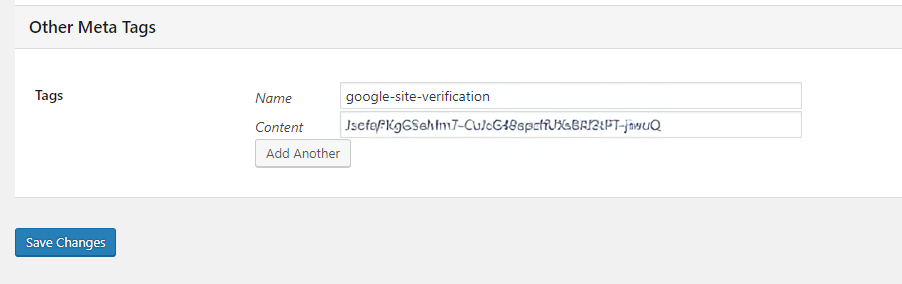
14. Click verify under HTML tag in Verify ownership inside Google search console.
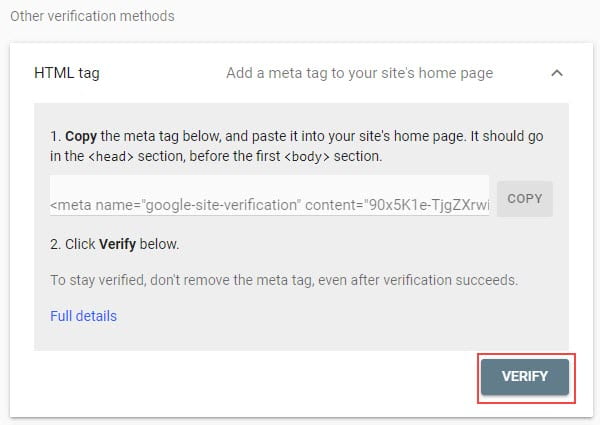
15. Ownership verified displays if it has verified.