Besides inserting images, video and audio files you can also add other file formats such as documents, PDF and PowerPoints directly into your posts and pages.
This inserts as link to the file. When readers click on the link it either opens up in another web browser or downloads the file onto their computer.
To embed the document you need to use Embed Any Document plugin.
Allowed document file types are doc pdf ppt xls notebook docx pptx xlsx. The maximum file upload size is 50 MB. Files larger than the maximum file upload size need to be uploaded to another website like Google Drive and added using their embed code.
Use only letters and numbers in file names. Unusual characters in file names can cause problems with the file URL and may cause the file not to work. Where possible use one word file names such as mydoc.docx as the file name is converted to the file URL.
How you add a documents, PDF and PowerPoints depends on if you are using the block editor or the classic editor.
Block Editor
You add documents, PDF and PowerPoints to a post or page using a file block if you are using the block editor.
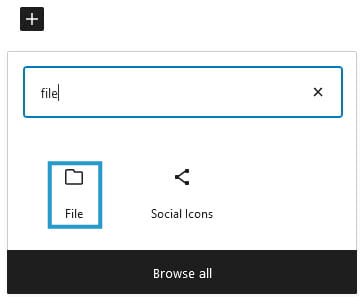
The file block has two options:
- Upload: upload a new file from your computer.
- Media Library: select a file that is already uploaded to your site’s media library.
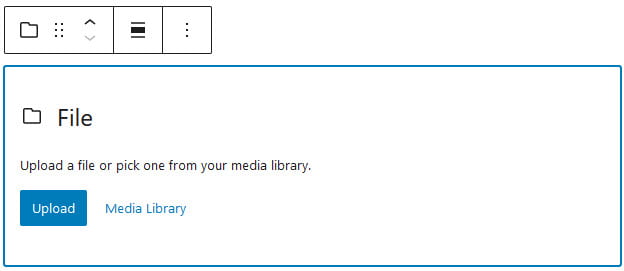
Once the file has been uploaded or you’ve selected the file you want to use from your media library it is added with the title of your file and a download link.
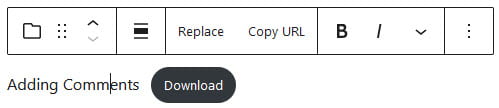
The title of the file and the download link text can both be changed by clicking on the text and editing.
Classic Editor
Your Add Media button on your classic editor is used to add documents, PDF and PowerPoints to a post or page.
Place your cursor where you want the documents, PDF and PowerPoints to be inserted and then click on the Add Media button.

This launches the Add Media window where you’ll see three options:
- Upload Files: upload a new file from your computer.
- Media Library: select file that is already uploaded to your site’s media library.
- Insert from URL: linking to the location of a file on the Internet.
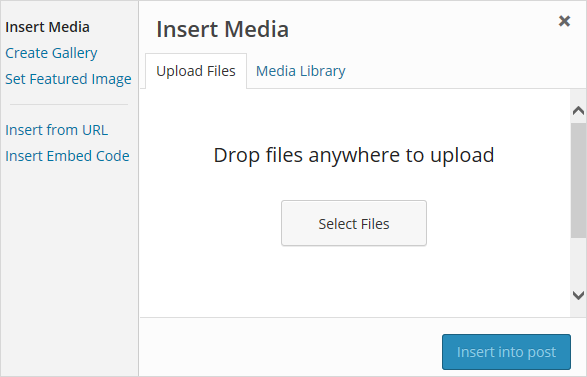
Click on Select Files to upload from your computer or select Media Library to add an existing file from your site’s media library, in the attachment details area insert a suitable title for the file, make sure link to media file is selected and then click Insert into Post.
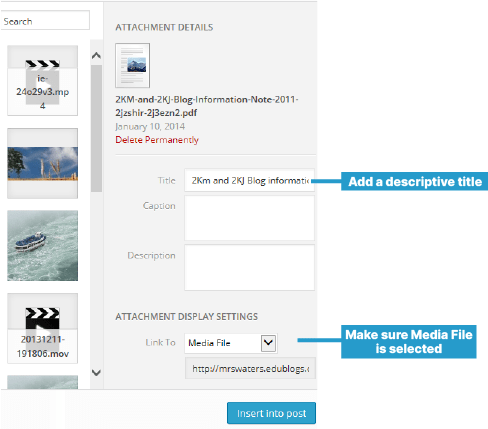
To link to a file on the Internet click on Insert From URL, paste the URL of the file and add a suitable title for the file and then click Insert into Post.
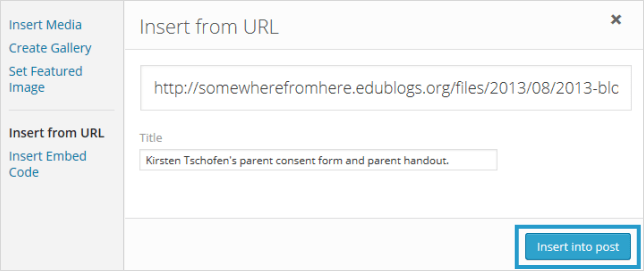
Your Add Media window should close and your link to the file should appear in your post.
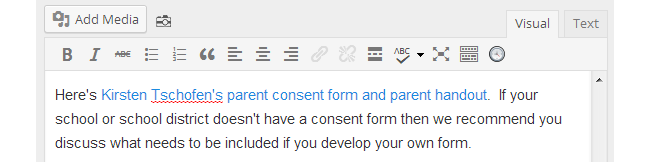
Once published readers click on your link to view or download the file onto their computer.