You are able to add users to your site using Users > Add New.
Add new user
Go to Users > Add New
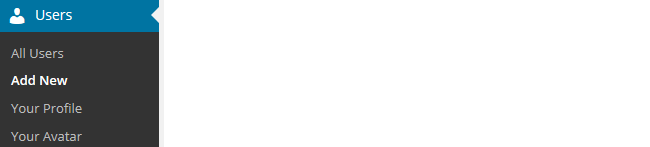
Add the username, email address, select user role and click Add New User.
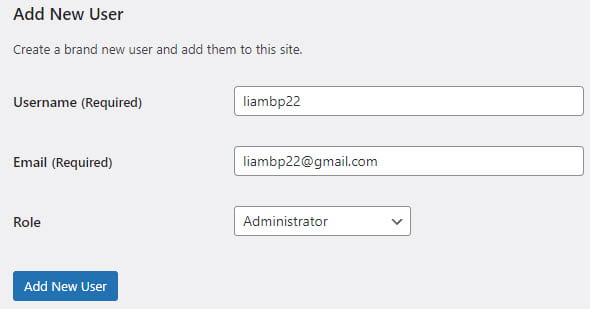
Your new user is automatically added to Users > All Users and receives an email with their login details.
Use only lowercase letters and numbers, with no spaces, in the username. Student users are encouraged to use only their first name and initial of their last name and a three digit number (such as combination of room number and year) to make their username unique and for privacy reasons.
Spam filters, especially strict ones for institutional email addresses, can block emails. Test student email accounts by adding one student as a user to the site and then check to confirm they received the login email. Email Edublogs Support if you need assistance creating student accounts with a no email option.
Add Existing user
Go to Users > Add New
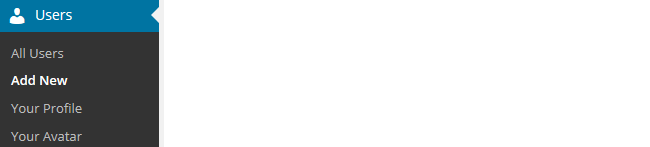
Add the email address attached to their existing username, select their user role and click Add Existing User.

Your new user is automatically added to Users > All Users and the person logs into your site using their existing username/password. They need to use the lost password link if they can’t remember their password.
Bulk Add Users
To bulk add users to your site with a preset password use My Class > Student Users > Add New. My Class includes no email option for situations where you need to create student accounts without an email address. Refer to My Class support documentation for more information.
Invite Users
Invite Users allows you to invite users to your site so you don’t need to create their accounts or add them as users.