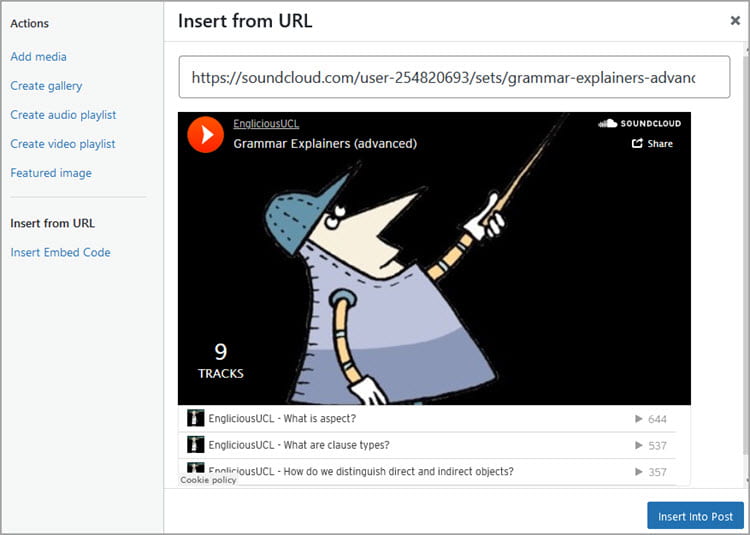Audio is used for a wide range of purpose including: grammar and fluency reading practices; delivering content; and engaging auditory learners.
Allowed audio file types are mp3, m4a and wav. The maximum file upload size is 50 MB. Audio larger than the maximum file upload size need to be uploaded to an audio sharing website like SoundCloud or Anchor.fm and added using their embed code.
How you add audio depends on if you are using the block editor or the classic editor.
Block Editor
You add audio to a post or page using an audio block if you are using the block editor.
To add an audio block you click on the + icon at the right of any empty block or at the top left of the editor then search for audio and click on the Audio block icon.
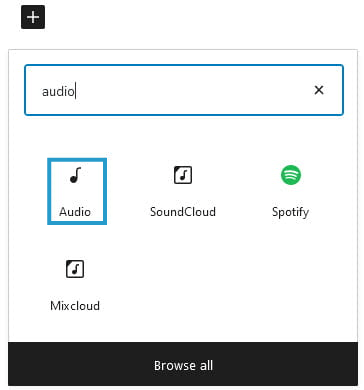
The audio block has three options:
- Upload: upload a new audio file from your computer.
- Media Library: select an audio file that is already uploaded to your site’s media library.
- Insert from URL: linking to the location of audio on the Internet.
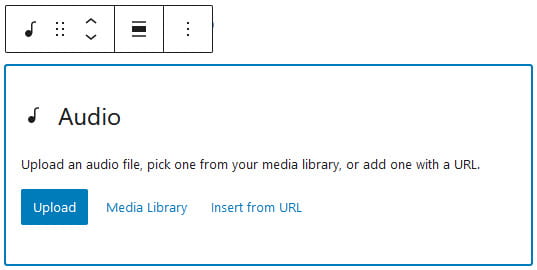
Once you’ve added your audio you can add optional text caption underneath the player and choosing align right or left allows you to place another block alongside the audio block..

You can customize the audio player using the editor sidebar.
If you don’t see the editor sidebar, click on the cog next to Publish/Update button.
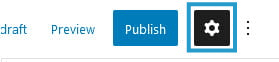
Autoplay allows you to set the audio file to auto play when someone visits the post or page and loop lets you choose if the audio file repeats once it is finished.
The Preload controls how much of the audio file is downloaded when the post or page is loaded:
- Browser default: the visitor’s browser default determines how much of the audio file is downloaded when the post or page is loaded.
- Auto: the entire auto file is downloaded automatically without the visitor clicking on the play button. This setting is not recommended as it will slow down your page’s load speed.
- Metadata: only basic information about the audio file is downloaded automatically.
- None: the audio file is only downloaded when someone clicks on play.
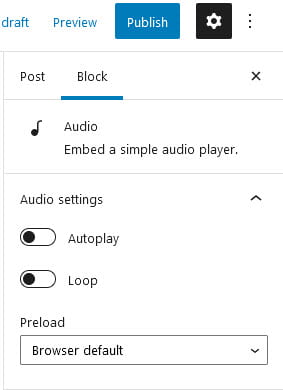
Classic Editor
Your Add Media button on your classic editor is used to add audio files to a post or page.
Place your cursor where you want the audio to be inserted and then click on the Add Media button.

This launches the Add Media window where you’ll see three options for adding audio:
- Upload Files: upload a new audio file from your computer.
- Media Library: select an audio file that is already uploaded to your site’s media library.
- Insert from URL: link to the location of audio on the Internet.
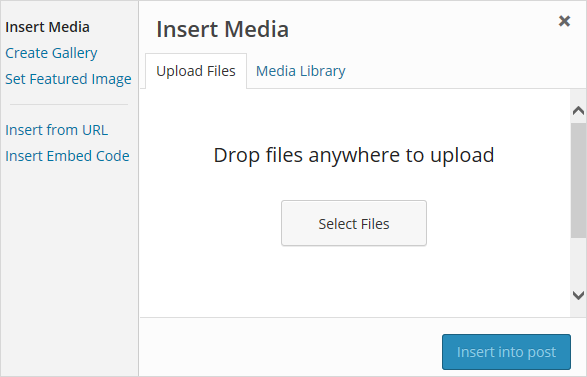
Click on Select Files to upload from your computer or select Media Library to add an existing audio file from your site’s media library, check Embed Media Player is selected and then click Insert into Post.
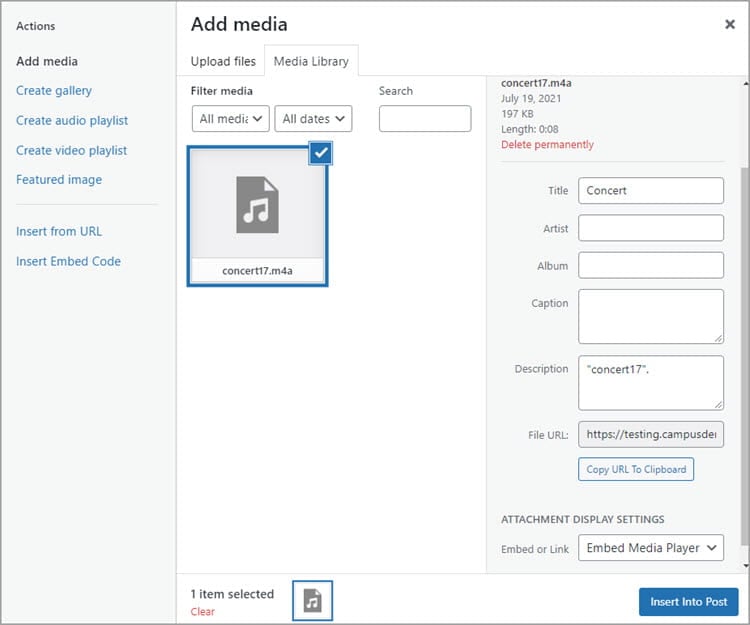
Insert from URL will add the audio as a link, to an embed media player or as an embed from the service depending on the link.