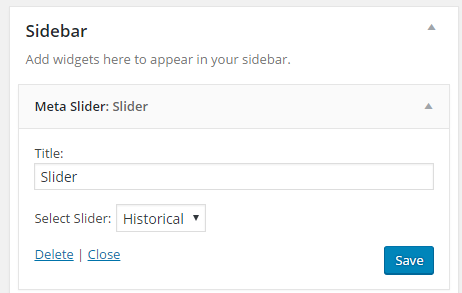The Meta Slider plugin enables you to quickly add a slideshow to posts, pages and sidebars.
After activating the Meta Slider plugin in Plugins > All, you will see a new MetaSlider menu item added to your main navigation.
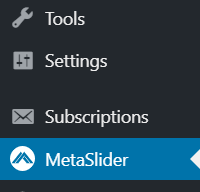
When you open MetaSlider for the first time in Dashboard > MetaSlider, you have two options available to create your first slideshow, Quick Start and Create Blank Slideshow.

To create your first slide, select one of the following options:
- Quick start – Simply drag and drop images for your first slide into the block to get started right away.
- Create Blank Slideshow – This option lets you create a blank slideshow and then add the images to the slideshow.
Create Slideshow
1. Go to MetaSlider.
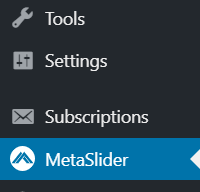
2. Click Create Blank Slideshow
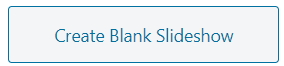
If you have already created slideshows click on New.

3. Click Add Slide to add slides to your slideshow.

4. The Add Media window will load where you can upload images from your computer or select existing images from your media library. Hold CTRL to select multiple images.
- For larger slideshows its best to upload photos in batches of 10 or less.
5. Add the Alt Text and Caption to each image once the images have uploaded.

6. Click Add to Slideshow to insert into your slideshow.
7. The slides are added to the slideshow and you can drag/drop the slides to change their order.
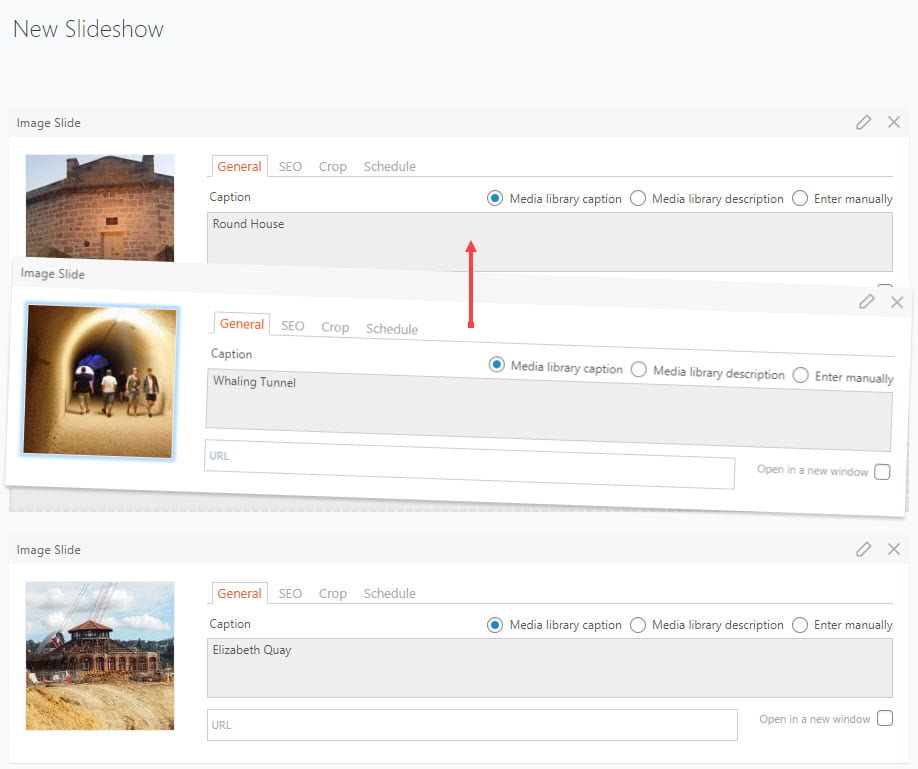
By default, the caption is set to what is set in the media library caption. Any changes to the caption in the media library is automatically updated on the slide.
You can also link a slide to a URL. When viewers click on the image they will be redirect to the URL you’ve linked to.
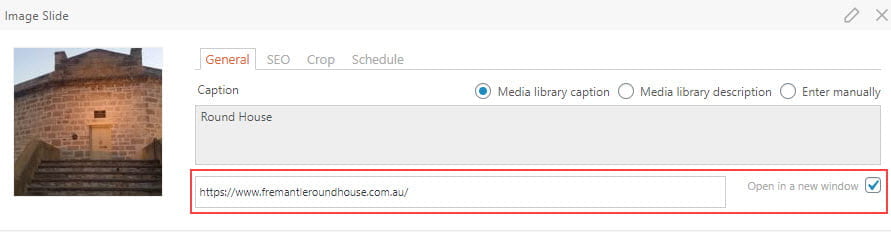
8. Using the Slideshow settings on the right-hand side select the type of slideshow you want to add, the effect and your preferred navigation. Here is where you can also adjust your slider width and height.
Slideshow types include Flex Slider, R. Slides, Nivo Slider, and Coin Slider.
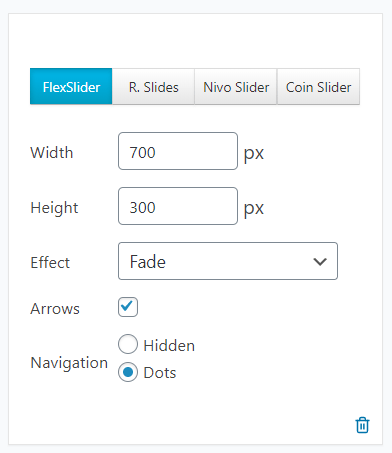
9. Select a slideshow theme on the right-hand side of the page to change the look and feel of your slider.
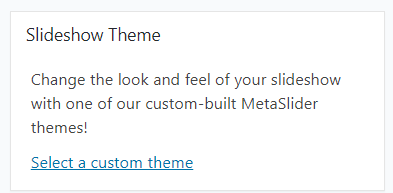
10. Click on New Slideshow to change the title of your slideshow.
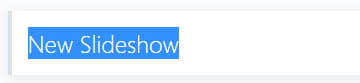
11. Add your new title.
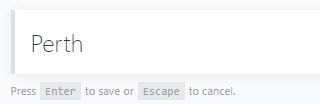
12. Click Save once you’ve finished customizing your slider.

Edit Slideshow
1. Go to MetaSlider.
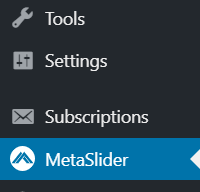
2. Click Browse slideshows or search slideshows and click on the Slideshow you want to edit.
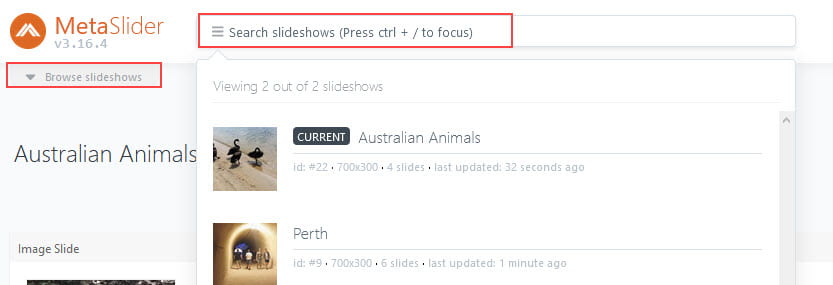
3. Make the changes to the slideshow then click Save.
Add Slideshow to Post or Page
How you add a slideshow depends on if you are using the block editor or the classic editor.
Block Editor
The following section explains how to add slideshow using the block editor. If you are using the classic editor, refer to add slideshow using classic editor section.
You add your slider to a post or page in the Block Editor as follows:
1. Go to Posts > Add New or Pages > Add New.
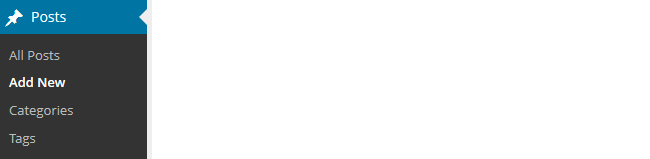
2. To add a Meta Slider block to a page you click on the + icon of any empty block or at the top left of the editor then search for Meta Slider, or locate it in the Widgets section, and click on the Meta Slider icon.
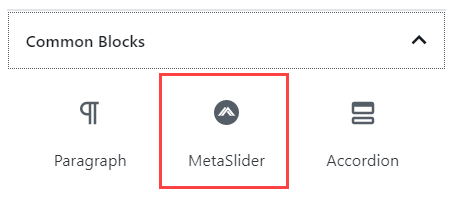
More detailed instructions for adding blocks can be found here.
3. From the dropdown menu in the Meta Slider block, select a slideshow you wish to insert in your page or post.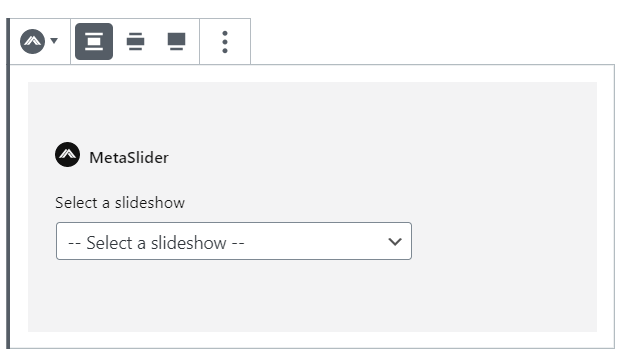
Classic Editor
The following section explains how to add slideshow using the classic editor. If you are using the block editor, refer to add slideshow using block editor section.
You add your slider to a post or page using the Classic Editor as follows:
1. Go to Posts > Add New or Pages > Add New.
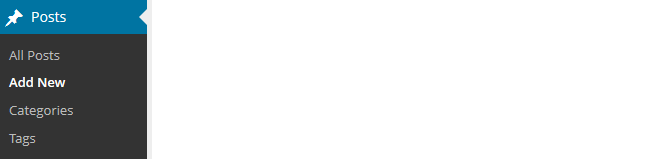
2. Place your cursor where you want the slider to appear and then click on the Add Slider icon.

3. Select the slider you want to add and then click Insert Slideshow.
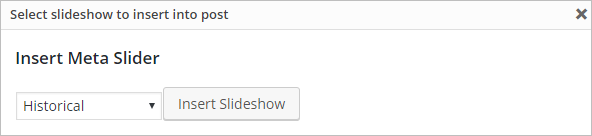
4. The metaslider shortcode will be inserted into your post.
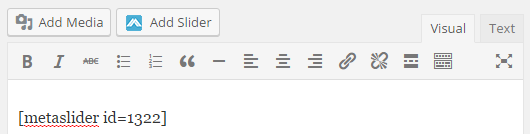
5. When you view your published post or page you’ll see your new slideshow.
Add Slideshow to Sidebar
1. Go to Appearance > Widgets
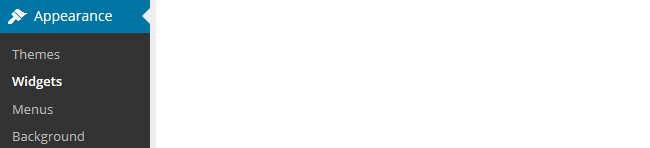
2. Add the Metaslider widget to the desired sidebar.
3. Add the title, select the slider you want to display and click Save.