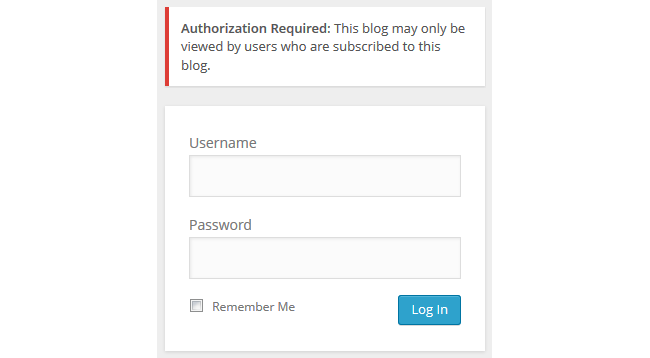Blog privacy controls who can and can’t view your blog.
You control the privacy of all your student blogs using My Class > Settings. Learn more about My Class here.
Using My Class
You set your preferred privacy option when you set up My Class as follows:
1. Go to My Class > Create a Class.

2. Select ‘This is a class blog’, choose your settings and click Save.
Once your student blogs are attached to My Class they automatically have the privacy setting you selected and you can update it at any time by going to My Class > Settings.
Please note:
- This privacy controls the privacy settings on the student blogs only. You change the privacy of your class blog in Settings > Privacy (refer to this information).
Privacy Options
There are five privacy options on student blogs:
- Two public blog options – allows any one who visits your blog to read your blog content.
- Three private blog options – restricts who can view your blog content.
RSS is automatically disabled on all private blogs to ensure your content is restricted to only people who should be able to read it.
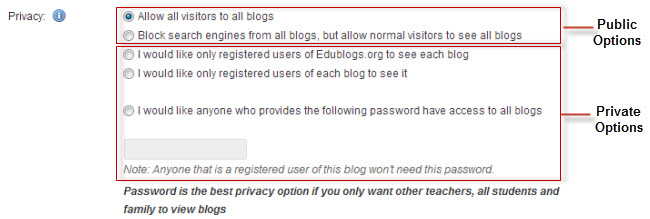
Public blog options
Here are the two public blog options:
1.
This allows any one to read the content of your student blogs and for your student blogs to be indexed by search engines such as Google.
2.
This is the default setting for all newly created blogs. This allows any one who knows your student blog URLs to read their blog content while blocking web crawlers so that your student blogs are not indexed by search engines such as Google.
You use this option if you want to keep your student blogs public so their content can easily be read but want to limit it to only people who know the student blog URLs.
Private blog options
There are four different private blog options.
We recommend you use “I would like anyone who provides the following password have access to all blogs” if you want to make your student blogs private but make it easy for students, parents and other teachers to view your blog.
For example, if you set the following password:

Readers just need to add this password and click Log In to view the blog.
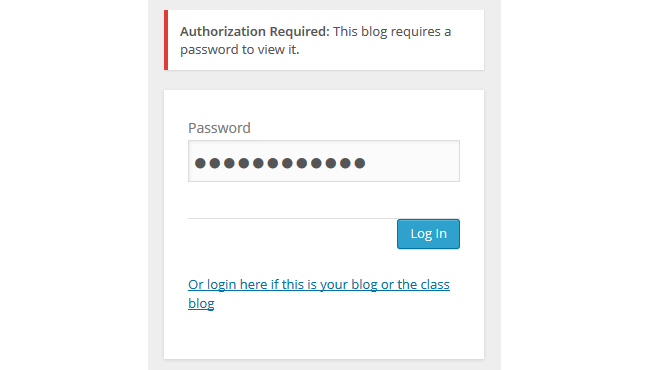
Here is a summary of the three private blog options:
1. I would like anyone who provides the following password have access to all blogs
This privacy option is used if you want to restrict who can read your student blog content to only people who know the password. This is the best privacy option to use on a private blog if you want parents, students and other teachers to easily be able to view your student blogs without having to log into an account.
People visiting your student blogs will see the following notification.
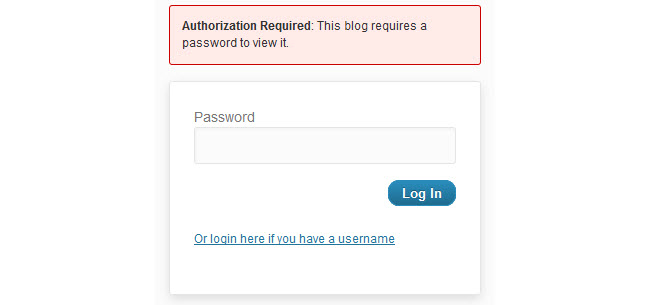
For example, if you set the following password:

Readers just need to add this password and click Log In to view the blog.
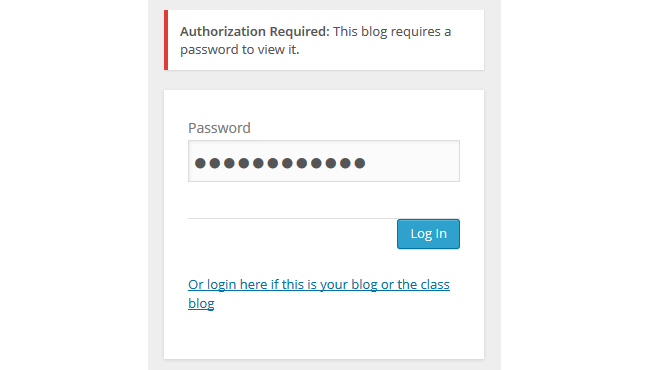
2.
This allows any one who is logged into their Edublogs.org account, if your blog is on Edublogs, to view your student blogs or any one who is logged into an account on your CampusPress network, if you are using a CampusPress blog, to view your student blogs.
You would normally only use this on a CampusPress site where you are restricting viewing of all blogs to any one who is logged into their CampusPress account.
You would not normally use this option if your student blogs are hosted on Edublogs.org because Edublogs has over 5 million users and any one logged into their Edublogs account can view your student blogs.
In most cases you are better to use the password privacy option as a password is easier to remember for parents, students and other teachers than logging in with a username and password.
People visiting your student blogs will see the following notification if they aren’t logged into their account.
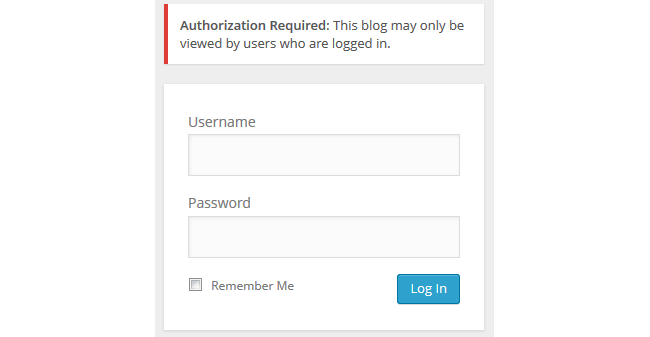
3. I would like only registered users of each blog to see it
You use this privacy option if you only want people who have been added as users to your student blogs to be able to view the blogs. This option normally means only you and the student user can view the blog.
In most cases you are better to use the password privacy option as a password is easier to remember for parents, students and other teachers than logging in with a username and password.
People visiting your blog will see the following notification if they aren’t logged into their account or aren’t an admin user on your student blogs.