The Trash feature allows you to delete items by moving them to your trash folder where you can restore it within 30 days from the time the item was trashed. This feature is designed to make it harder to accidentally delete posts, pages and comments.
After the 30 days the posts/pages in trash are automatically permanently deleted.
Move Post or Page to Trash
You can move posts/pages to Trash using:
- The Move to Trash link in the Publish module in the classic editor or Move to Trash link under Status & Visibility in the block editor.
- The Trash action menu link on Posts > All Posts or Pages > All Pages
When editing or writing a post or page you will see the Move to Trash link in the Publish module in the classic editor.
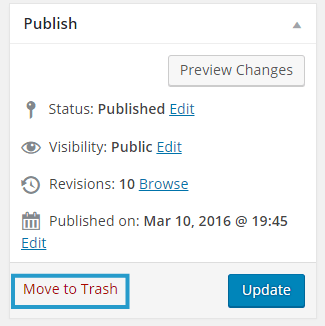
The Move to Trash link is under Status & Visibility in the block editor.
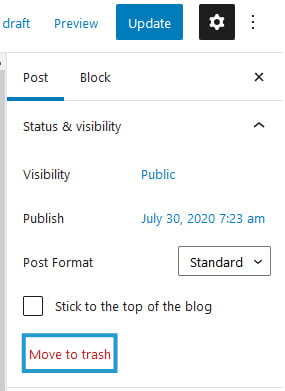
The post/page is moved to your Trash folder when you click on the Move to Trash link and you can undo the move by clicking on Undo.

You can also use the Trash action link on Posts > All Posts or Pages > All Pages to move a post or page to the trash folder.
When you hover your mouse over the post/page title in Posts > All Posts or Pages > All Pages you will see several action links. Click on the Trash link to move the post/page to the trash folder.
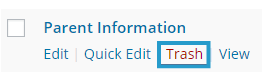
You can undo the move by clicking on Undo.

You can also bulk trash multiple posts/pages at the same time as follows:
- Select the posts/pages you want to trash.
- Select Move to Trash from bulk action drop down menu.
- Click Apply Button.
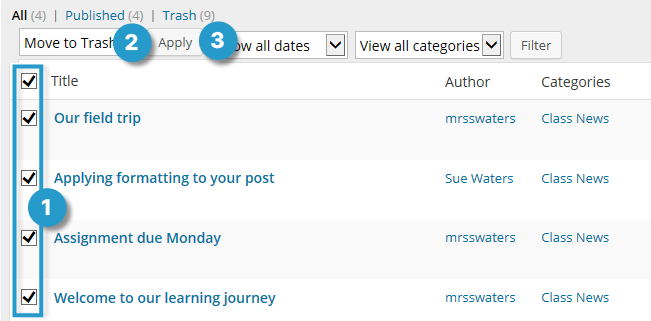
Restore Post/Page
All items in your trash folders can be restored provided you restore them within 30 days of being sent to the trash folder.
You restore a post or page as follows:
1. Go to Posts > All Posts or Pages > All Pages.
2. Click on the Trash link at the top of the Posts/Page screen to access your trash folder.

3. Hover your mouse over the title of the post/page and click Restore.
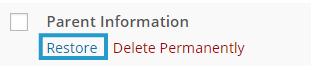
4. You see a message when your post/page is restored and it will reappear in your posts/page list in Posts > All Posts or Pages > All Pages.

Permanently Delete Post/Page
All items sent to the trash folder are automatically permanently deleted within 30 days of being sent to trash.
You can delete the post/page sooner as follows:
1. Go to Posts > All Posts or Pages > All Pages.
2. Click on the Trash link at the top of the Posts/Page screen to access your trash folder.
3. Hover your mouse over the title of the post/page and click Permanently Delete.
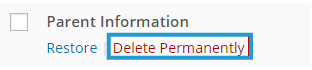
4. You see a message when your post/page is deleted.

Important: Once you choose to permanently delete an item from your Trash folder, there is no way to recover or restore it!
Restore post/page deleted by another user
If a post/page is permanently deleted from your blog by another user it may not be possible to recover the item. All users need to be very careful when permanently deleting anything from your blog and you need to make sure you’ve assigned the correct user roles on group blogs.
To minimize the risk of another user deleted content on a group blog we recommend that the main user of the blog is assigned the role of admin user and all other users are assigned the role of Author or Contributor. Authors can publish own posts but can’t edit or delete another users’ posts or pages. A contributor can only submit posts and pages pending review by an admin user or editor and can’t edit or delete another users’ posts or pages.
Please contact Edublogs Support if you need help recovering an item that has been permanently deleted.
Restore deleted content from your editor
If you accidentally deleted content from your editor while writing a post/page you may be able to restore using the Undo command.
Undo may not work for every situation. If you’ve regularly clicked Save Draft or Update you may be able to restore using Revisions.