Jetpack Plugin
The Jetpack plugin is a powerful plugin that adds extra features and tools to your site.
Jetpack requires you to connect to a WordPress.com or Google account to use.
What Can Jetpack Do?
Once you have set up JetPack you can activate any of the following features:
| Publicize | Makes it easy to share your posts on social networks automatically when you publish a new post. Learn more. |
| Post by email | Allow you to publish post on your blog by email. Learn more. |
| Carousel | Transforms any photo gallery you’ve embedded in a post or page into a full screen photo browsing feature with comments and EXIF metadata. Learn more. |
| Sharing | Enables you to add sharing buttons to your posts so that your readers can easily share your content on Twitter, Facebook and other social networks. Learn more. |
| Related Posts | Displays related posts at the bottom of your posts. Learn more. |
| Custom Content Types | Custom content types (also known as custom post types) are a way of handle content that you mightn’t necessarily want to add to standard Posts or Pages. Learn more. |
| Tiled Galleries | Extend the type of image galleries you insert into posts and pages from the default thumbnail grid image gallery to include tiled mosaic, square mosaic or circular grid image galleries. Learn more. |
| WP.me Shortlinks | Create short, simple links so you have more characters to write when sharing links on your social networks. Learn more. |
| Widget Visibility | Control which pages widgets appear on. Learn more. |
| Slideshows | Enables you to insert slideshows into posts and pages. Learn more. |
| Extra Sidebar Widgets | Easily add galleries, slideshows, Facebook like and RSS links to your sidebar. Learn more. |
| Jetpack Blocks | Jetpack adds over 20 new blocks to your block editor. Learn more. |
| Enhanced Distribution | Enhanced distribution is automatically enabled when you connect Jetpack with your WordPress.com account. It allows your public posts and comments to be included in WordPress,com firehose. |
| Site Verification | Verify that you own/control your website with other external services like Google. Bing and Pinterest |
| JSON API | Enabled by default. Allows you to authorize applications and services to securely connect to your blog and allow them to use your content in new ways and offer you new functionality. |
| Markdown | Lets you compose posts and comments with links, lists, and other styles using regular characters and punctuation marks. Markdown is used by writers and bloggers who want a quick and easy way to write rich text, without having to take their hands off the keyboard, and without learning a lot of complicated codes and shortcuts. |
| Site Stats | Tells you how many visitors your site gets, and what posts and pages are most popular. Learn More. |
| Subscriptions | Allows site visitors to sign up for your latest post and comment notifications. Learn More. |
Set up Jetpack
After activating the Jetpack plugin in Plugins > All, you will see a new Jetpack menu item added to your main navigation and you set up as follows:
1. Go to Jetpack
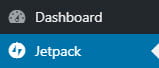
2. Click on “Set up Jetpack” button
Click “Set up Jetpack button” again if you see “cURL error 28: Operation timed out after 5001 milliseconds with 0 bytes received” error message. It happens if the WordPress.com server takes too long to respond.
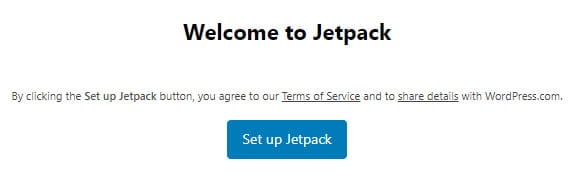
3. Select which account you want to use to set up Jetpack.
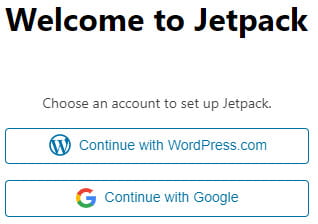
4. Once you’ve signed into the account you will be redirected to the Jetpack Plan’s page. Scroll down the page and click on Start with Free.
Don’t sign up for any Paid Jetpack plan. Premium features won’t work with our customized version of Jetpack.
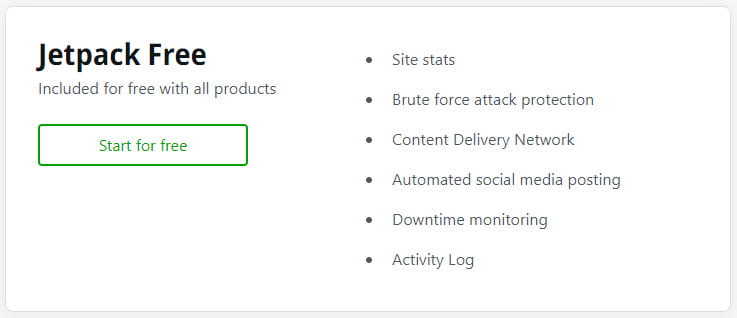
5. This redirects back to Jetpack > Dashboard in your site dashboard.
6. Select Personal use and click on Not Now for Enable Downtime monitoring, Install Creative Mail, and Enable Site Accelerator (these features can’t be used with our customized Jetpack version).
7. After connecting to your WordPress.com account, some of Jetpack features are automatically activated.
Other Jetpack modules that you can activate are found in the Writing, Sharing, Discussion and Traffic tabs in Jetpack > Settings.
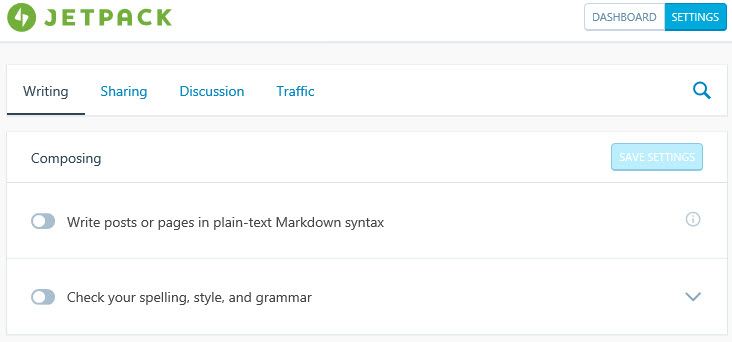
or can be found by using search in Jetpack > Settings.
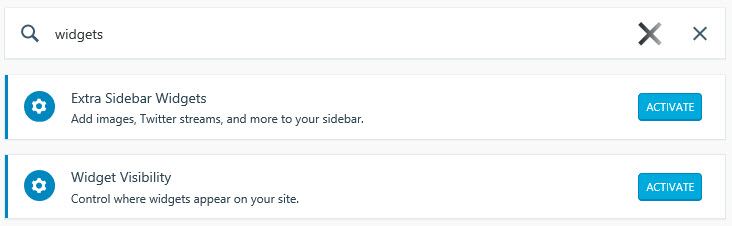
If the module is not activated yet, it will be grayed out, and a blue “Activate” button will allow you to activate the module.
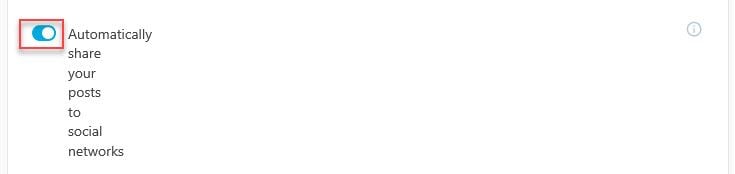
Modules like Extra sidebar widgets and widget visibility have an Activate button which you use to activate the module. On these modules the Activate button disappears once activate.

Control Jetpack Features on One Page
You can control all of Jetpack’s features from one simple page using the following URL:
[your-site-URL]/wp-admin/admin.php?page=jetpack_modules
You can also find a link to this at the bottom of any Jetpack page in your site’s Dashboard by clicking on the Module link:
